- Help
- Core Concepts
Terms
In this guide, you will learn
- What a term is
- How to create terms
- How to manage terms
- How to use terms in your Spark platform
What is a Term?
Terms in Spark are defined date ranges (like school years or semesters) that structure courses, assignments, and attendance records. While not required for creating assignments, terms offer valuable organization, improve reporting, and support attendance tracking.
Creating Terms
To create a term:
- Navigate to School → Terms in the left navigation (found in the Admin side of the Microschool version).
- Click Add Term and name it.
- Set start and end dates or choose unlimited dates.
- Add grading periods (semesters, trimesters, or quarters).
- Toggle whether the term is open to students.
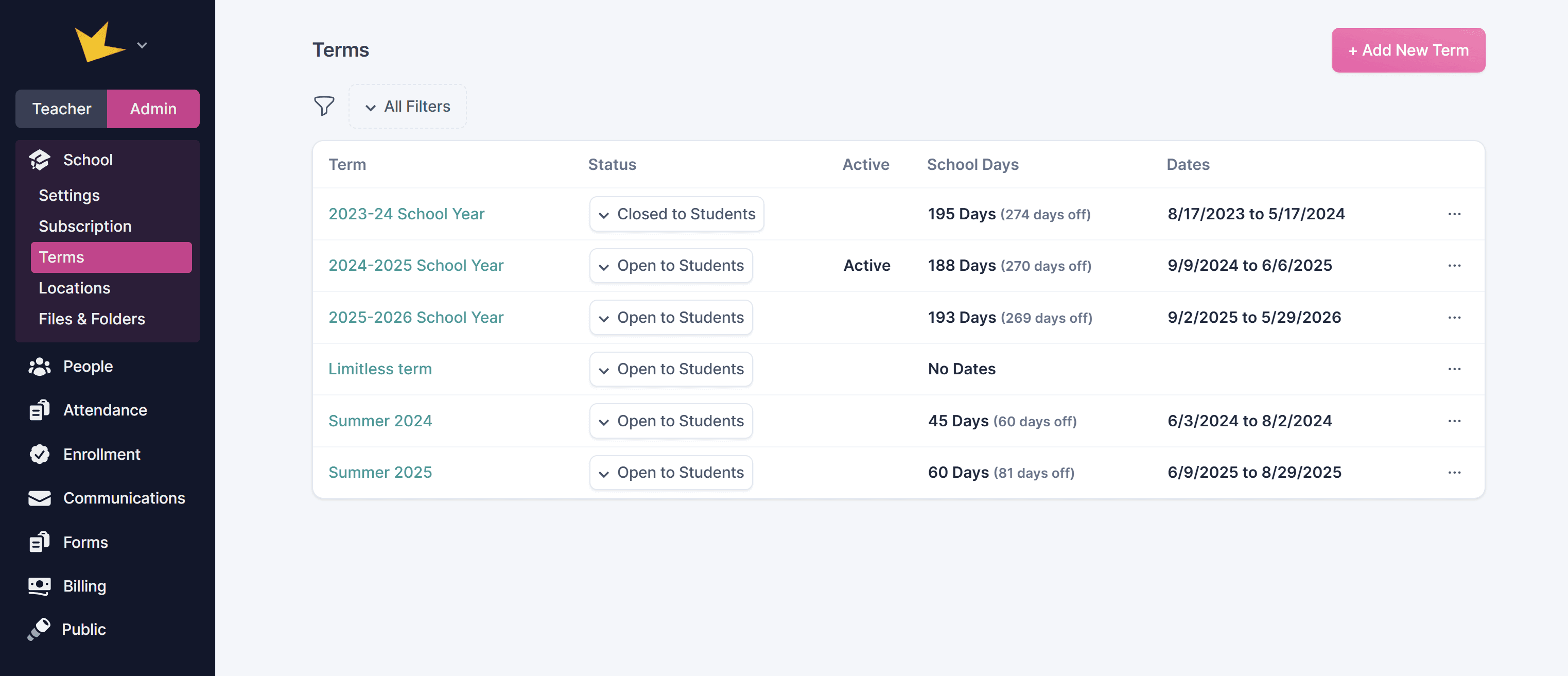
Managing Terms
- Editing: Adjust dates, holidays, and grading periods. Use the Schedule tab for dates and the Details tab for grading periods.
- Active Terms: The term you have selected to be active appears at the bottom of the left navigation and defaults on pages and lists. Use the Options to make a term active.
- Open Terms: Students and guardians can view events and assignments in an open term. Use the Options or Status dropdown to open a term.
- Closed Terms: Students and guardians cannot view assignments and other data in a closed term. Use Options or Status dropdown to close a term.
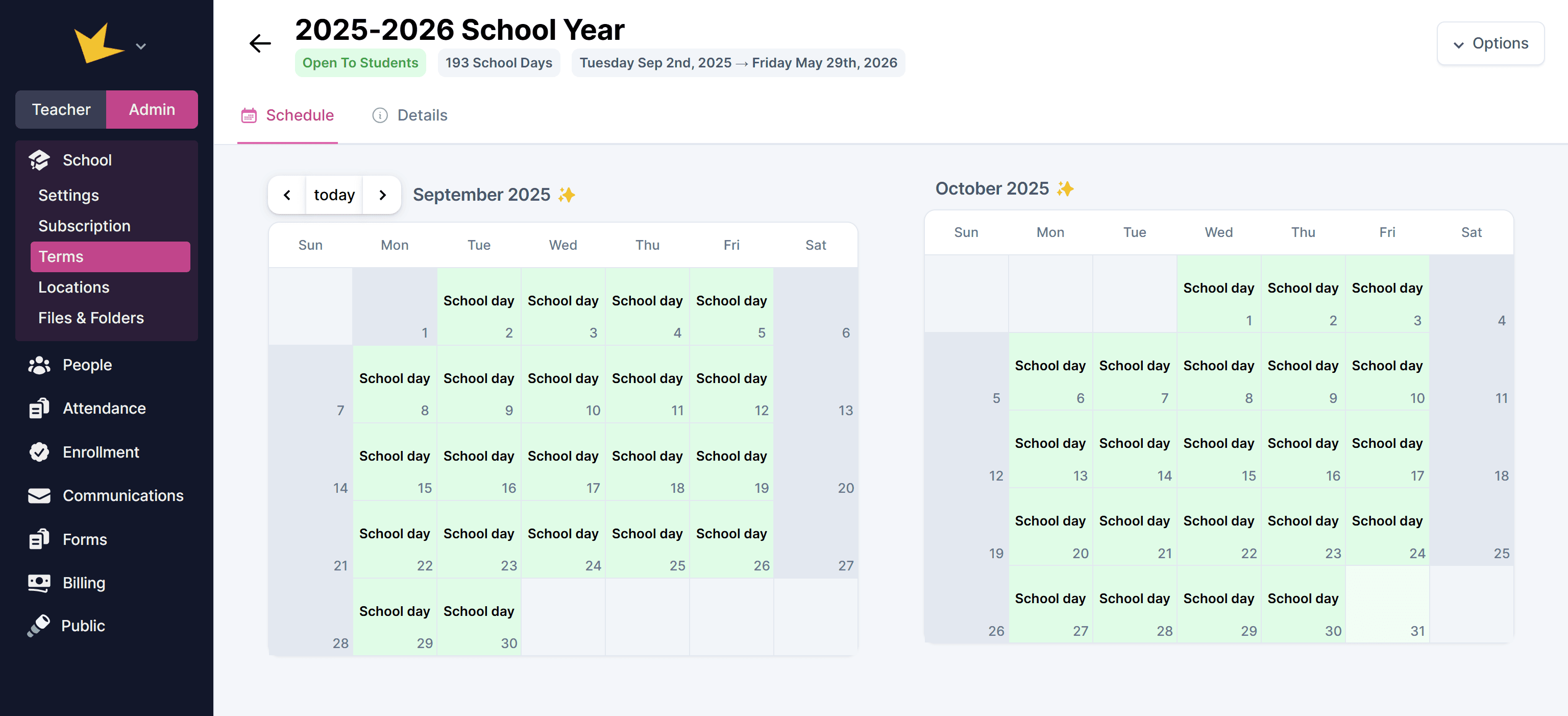
Using Terms
Terms can be used in various places to organize or filter information. Almost all entities with Spark can be assigned a term (eg: assignments, activities, gradebooks, attendance schedules, enrollment programs).
Many pages in Spark can be filtered by term using the Term dropdown at the top of the page.
With these flexible term management tools, Spark helps keep your school’s academic structure clear and customizable.
FAQ:
Next Topic:
Classrooms
Classrooms