- Help
- Assignments
Submissions
In this guide, you will learn
- How to review student assignment or goal submissions
- How to manage your students' submissions
Reviewing Student Submissions
Once a student completes an assignment or makes progress on a goal, she can submit that work from her student portal. You can access the assignment and goal submissions in several places on Spark School:
- Submission Review section of the Dashboard
- Activity Tracker on the Dashboard
- Assignment Calendar, found under Assignments on the left navigation, or in a Classroom. To learn more about how to use the assignment calendar, see the help page Assignment Calendar.
Once you have located the submission, click into the Submission Modal, where you can review their work, leave feedback, approve, or request a redo.
Managing Submissions
Once a student submits an assignment or goal, you can provide feedback and change its status in the submission modal.
Providing Feedback
- Provide feedback for a student by typing in the Instructor Feedback box, then pressing Add Feedback.
- Feedback will appear in the redo assignment or in the student chat.
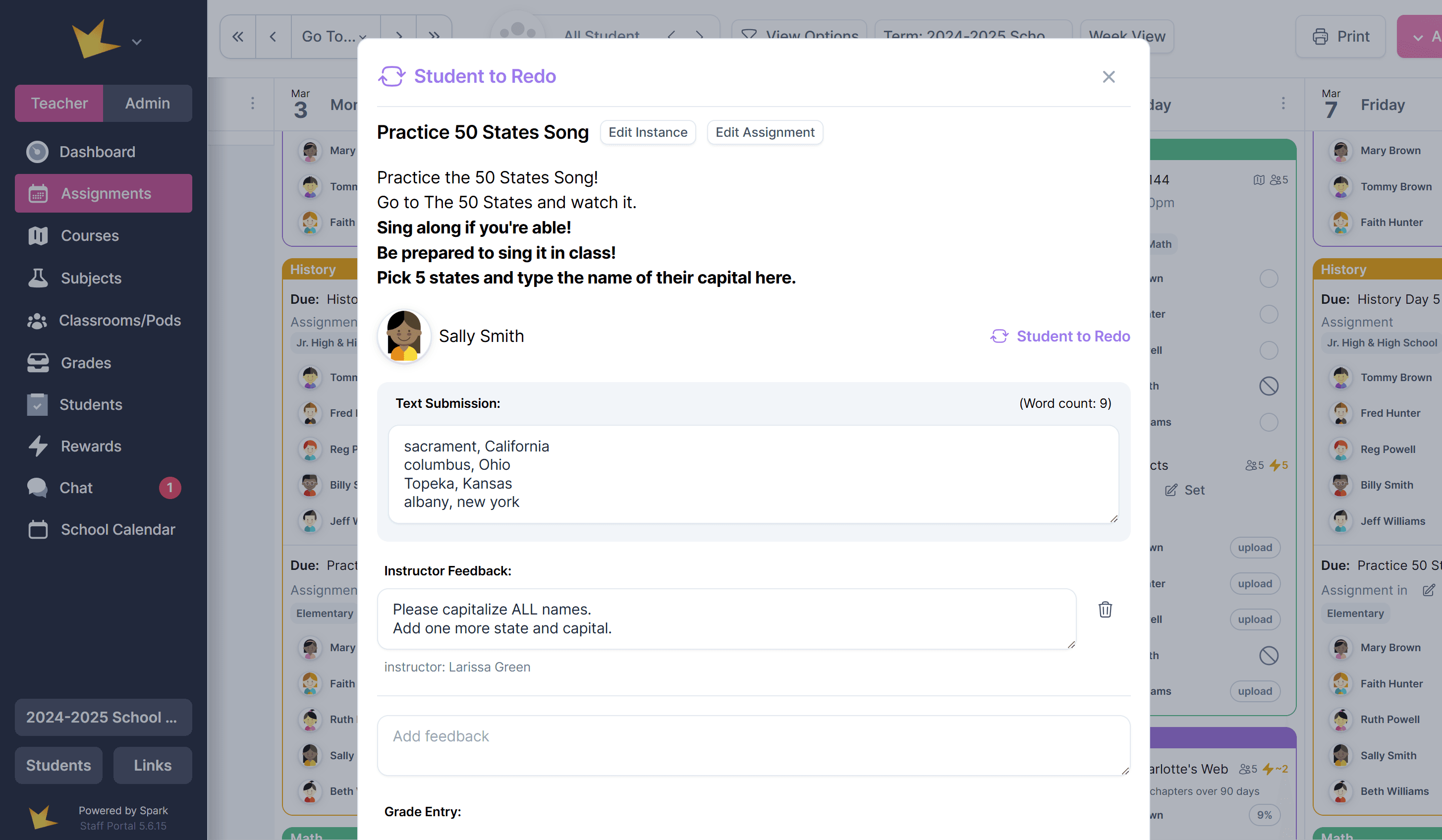
Changing Submission Status
Mark the status of the submission using the Other Actions dropdown in the Submission Modal. Your options are:
- Approve & Reward: Marks the assignment as completed and awards points earned.
- Approve without Reward: Marks the assignment as completed but does not award points.
- Set to Grading: Creates a submission for grading.
- Allows you to submit an assignment or goal on behalf of the student.
- Useful if a submission was mistakenly approved, excused, reset, or marked for redo.
- Set to Redo: Sends the assignment back to the student for revisions. The assignment will reappear in the student’s portal as a redo.
- Set to Excused: Marks the assignment as no longer required.
- Reset for Student: Completely resets the assignment, as if no submission was made. The assignment will reappear in the student’s portal as unfinished.
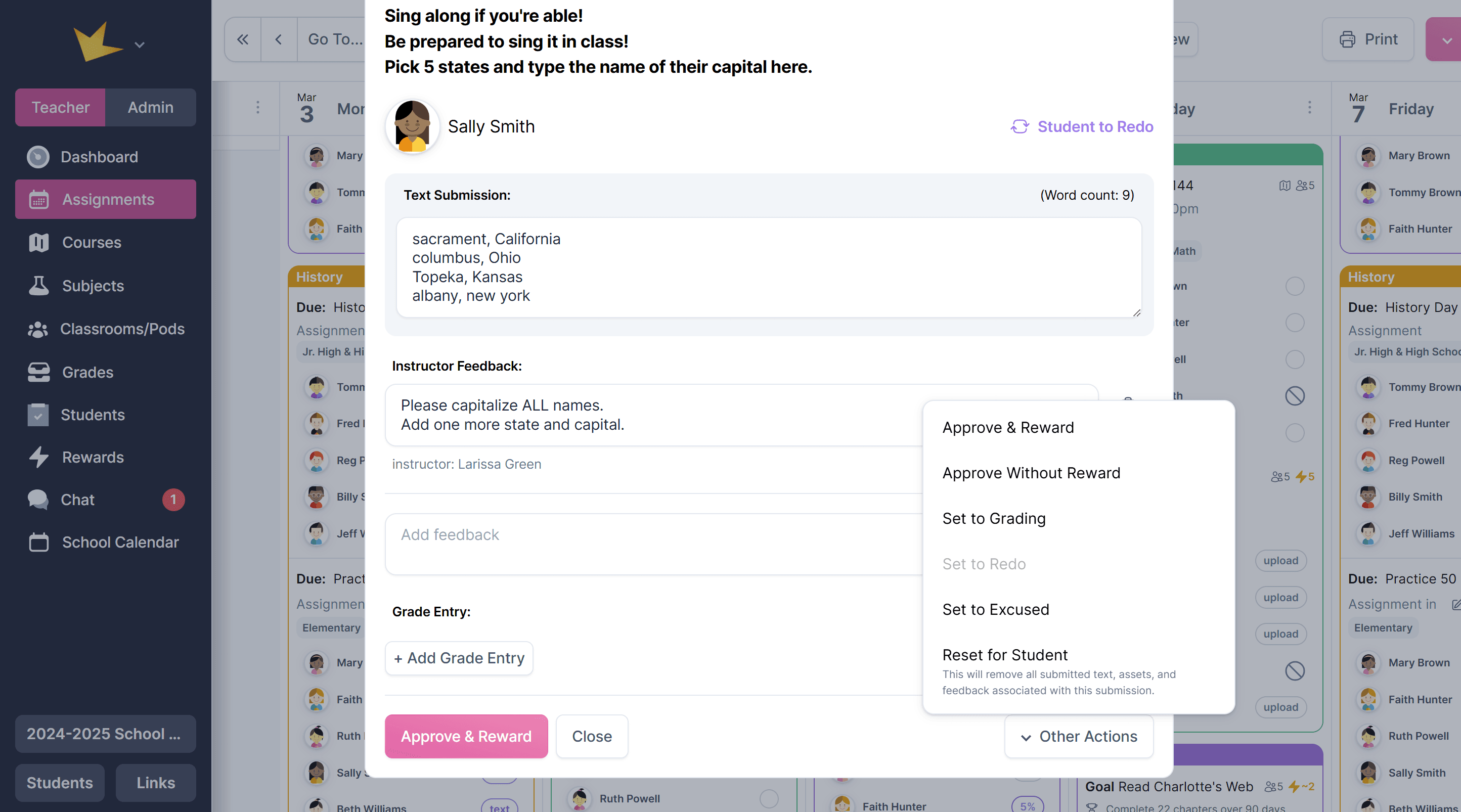
Quicker Ways to Approve Submissions
If you don't have time to review all the submissions that come through, you have a couple of options to make submission review easier.
- Approve many submissions at once: This can be done in the Submission Review section on the dashboard.
- Automatically approve submissions: Select this setting in your assignments' Advanced Settings section.
Grading Submissions
- Each submission modal has an option to + Add Grade Entry.
- Once clicked, select the grade class, assignment type, and enter the score.
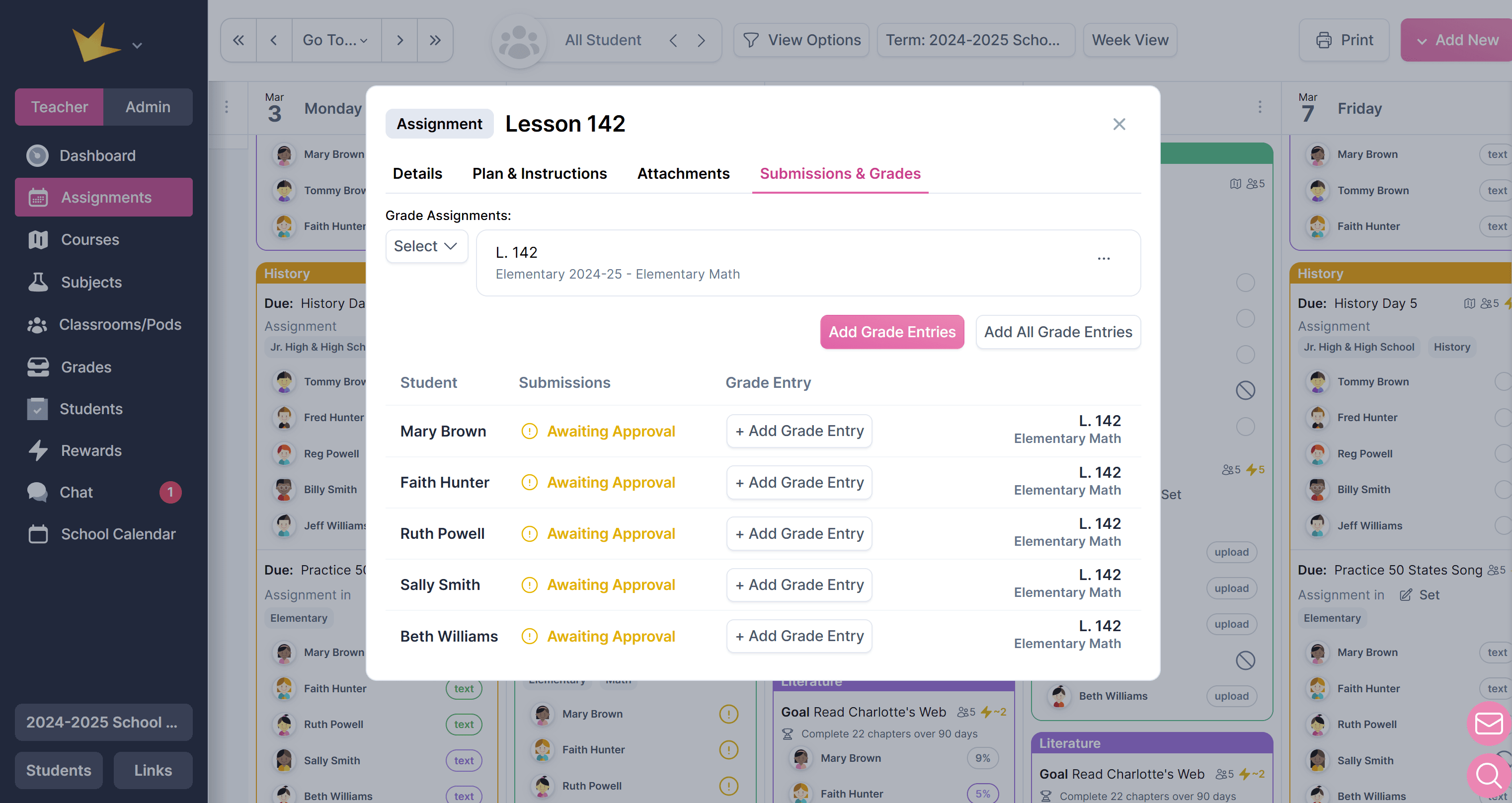
FAQ:
Next Topic:
Printing
Printing