- Help
- Guardians & Families
Guardian Management
In this guide, you will learn
- How to create or remove guardians in your Spark school
- Why guardians are an important part of your Spark platform
- How to manage guardian information
Creating & Removing Guardians
Creating
A Guardian is a parent or guardian assigned to a student, and given access to a portal for tracking assignments and communication.
To add a new guardian,
- Go to People → Guardian.
- Click + Add New Guardian.
- FIll out the guardian's information, and select students to assign to the guardian.
- You can also add guardians in bulk using the Bulk tab in the Add New Guardian modal.
Students can have more than one guardian, each with their own portal access.

Managing Guardianships
In the Guardianships tab, you can manage a guardian’s relationships to their students. From this tab, you can:
- Add new student guardianships
- Remove existing guardianships
- Specify the relationship between the guardian and each student (e.g., parent, grandparent, legal guardian)

Removing
A guardian who is no longer part of your school can be archived. You can archive individual guardian profiles to remove them from active status, while maintaining their records to be restored if needed.
- Navigate to the Guardians page.
- Click the three-dot menu next to the guardian to be archived.
- Select Archive.
To completely delete a guardian, contact Spark at hello@sparkschools.co.
Guardians in Your Spark Platform
Creating guardians enables you to to conveniently provide them with information about their students and the school, including
- Their student's assignments, submissions, and teacher feedback.
- School events and activities.
- Chat with teachers, admin, and students.
- Forms.
- Announcements, class files, and grade or attendance reports.
You can also create billing accounts directly connected to the guardian, enabling them to pay invoices online through their portal.
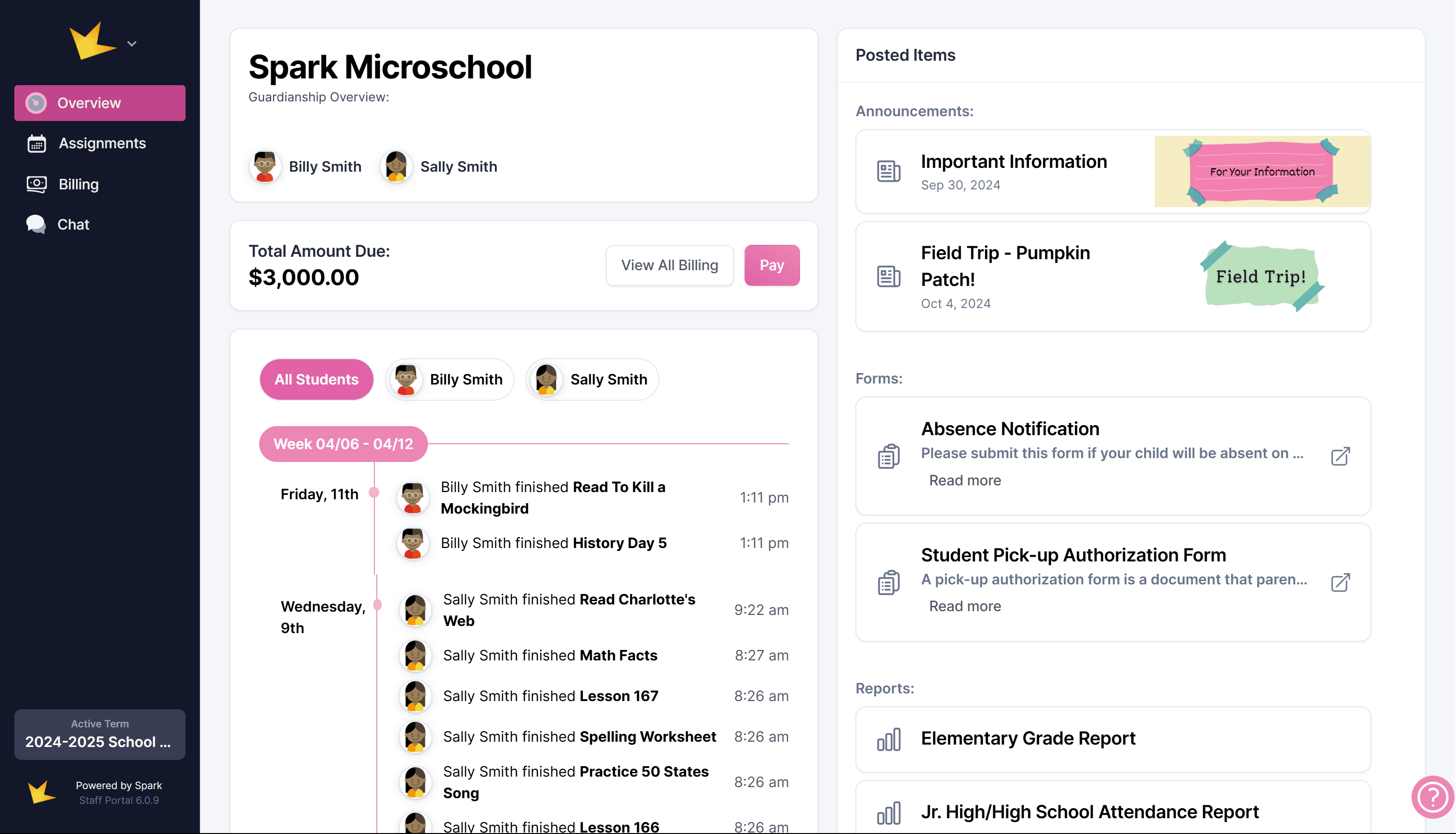
Guardian Information
Information about guardians can be stored in the guardian's Profile and Custom Data tabs.
Private Notes
You can add private notes to a guardian's profile and control who can view them. Navigate to the Profile tab of the guardian, and type in the Notes About Guardian section. To choose visibility settings after saving, use the colored dropdown box.

Custom Information Fields
Create custom data fields by adding a Custom Data Form. To add a custom data form, either
- Go to a guardian’s profile, click the Custom Data tab, and select + Add Custom Data Form to design and attach forms to guardian profiles.
- Go to School -> Settings -> Custom Data and create a new form or select a template.

Form Submissions
Forms submitted by a guardian or linked manually to a guardian's profile will appear in the Form Submissions tab. To learn how to create forms, send form requests, and link submissions to specific profiles, see the Forms help docs.
Printing or Saving Guardian Information
Print guardian details by going to Admin → People → Guardians and clicking Print. Choose the guardians and specific data you want, preview, and print.
To save staff information as a PDF, follow the same steps as printing but select Save as PDF from the print modal’s destination drop-down before saving the document.
