- Help
- Public Info & Marketing
About Public Info
In this guide, you will learn
- How to use the public feature
- How to use the school map
- How to create a school profile
Public Feature Overview
The Public feature allows you to showcase your school on Spark's network, making it easier for families and educators to discover your program.
The feature includes:
- Public Profile: Showcase your school with a detailed profile and shareable link.
- School Map Listing: Optional feature to display your location on Spark's School Map.
- Trust Network: Highlight connections on the map with other trusted schools and organizations.
School Map Overview
The School Map is a powerful tool for discovering alternative education options. It can be found at www.sparkyourschool.com under the School Map page.
How to Use the School Map:
- Put your school on the map: Give your school more credibility and visibility by putting it on the map. To learn how to do so, see the steps below.
- Browse other schools: Explore schools and educational services in your area or beyond. Click on schools to see their profiles and contact details.
- View trusted recommendations: Explore schools and educational services that are "trusted" by others.
To share your school or program, send interested parties directly to the School Map or provide them with a link to your public profile.
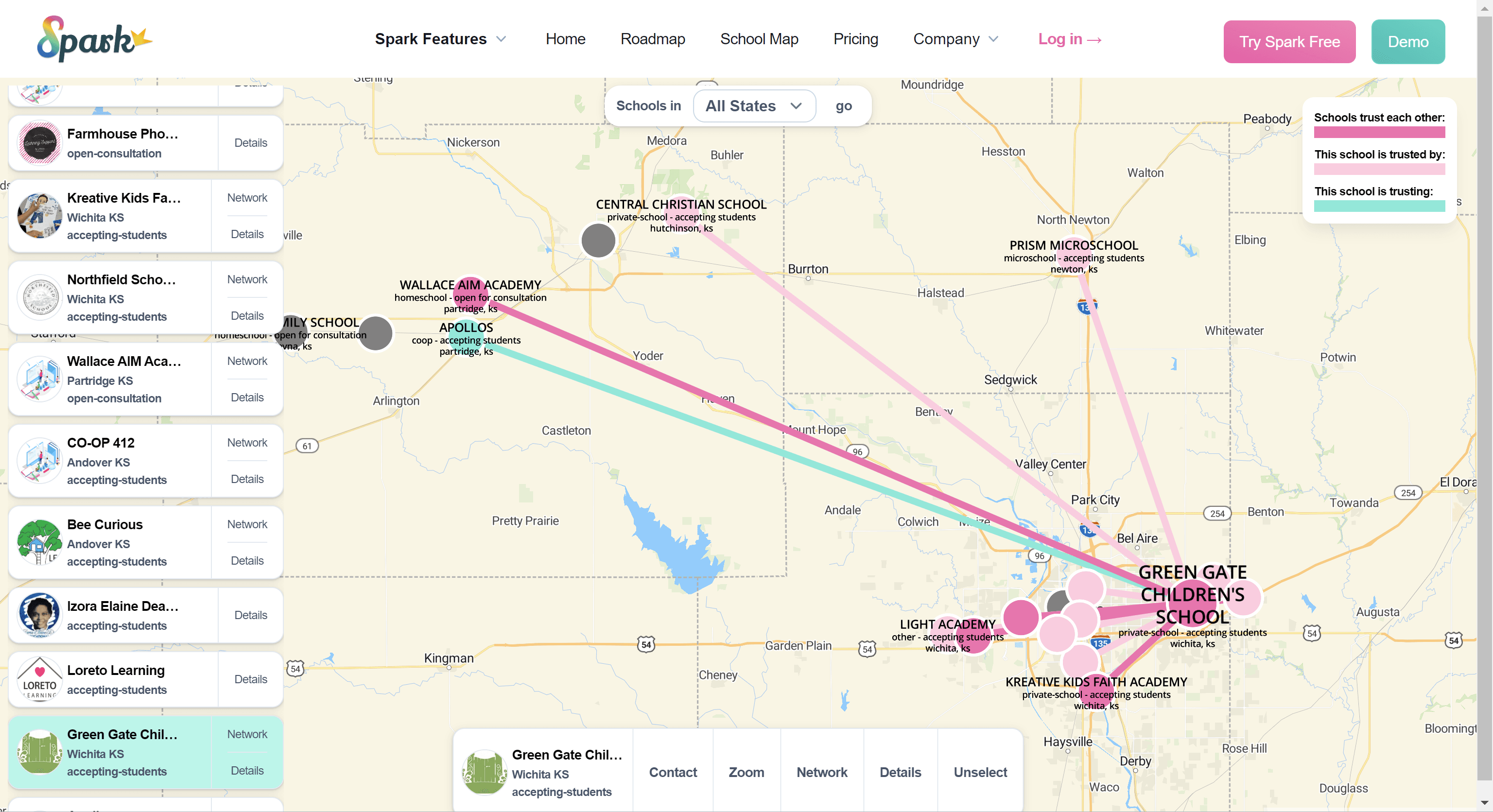
How to Create a School Profile
1. Get Started
- Navigate to Public in the left-side admin navigation bar.
- Click Get Started to begin setting up your school profile.
2. Set Up Your School Profile
Add information about your school that informs the public of what you offer.
- Click Edit Details and enter your school’s information.
- Upload a banner and logo to personalize your profile.
- Write a brief About Us description highlighting your school's mission and offerings.
3. Make Your School Profile Public
Create a public online profile, adding to your school's visibility.
- To make your profile public, click Make Public at the top of the page.
- Use shareable public link that is generated.
4. Add to the School Map (Optional)
Put your school on the map.
- To add your school to Spark's School Map, go to School Location.
- Toggle Put me on the map and enter your location details.
- Verify your location accuracy on the map and click Save.
5. Set Up Your Trust Network (Optional)
The Trust Network highlights schools that trust and recommend one another.
- In the Trust Network section, add schools you know and trust by entering their names.
- Ask other schools that you know to add you to their trust network, increasing your validity.
Note: Only add schools to your Trust Network if you genuinely recommend them.