- Help
- Courses
Course Schedules
In this guide, you will learn
- How to schedule a course
- How to adjust course dates
- How to manage your scheduled course
Scheduling a Course
A Course Schedule is the implementation of a Course Plan over a set date range, organizing assignments into a structured timeline. Assignments appear on the assignment calendar and student portals, ensuring clarity and accountability. The schedule can be adjusted to fit specific students or date ranges, providing necessary flexibility while maintaining structure.
To get started:
- Click Schedule Course from Plan at the top of the Course Plan page.
- Fill in the course details under Course Schedule Basics, including:
- Classroom
- Term
- Subject
- Students
- Under the Grade Class section, select an existing gradebook or create a new one.
- In Schedule, choose the starting week and set assignment days. Adjust dates and assignments as needed on the calendar. (You can adjust these later.)
- Click Create Course to finalize scheduling.
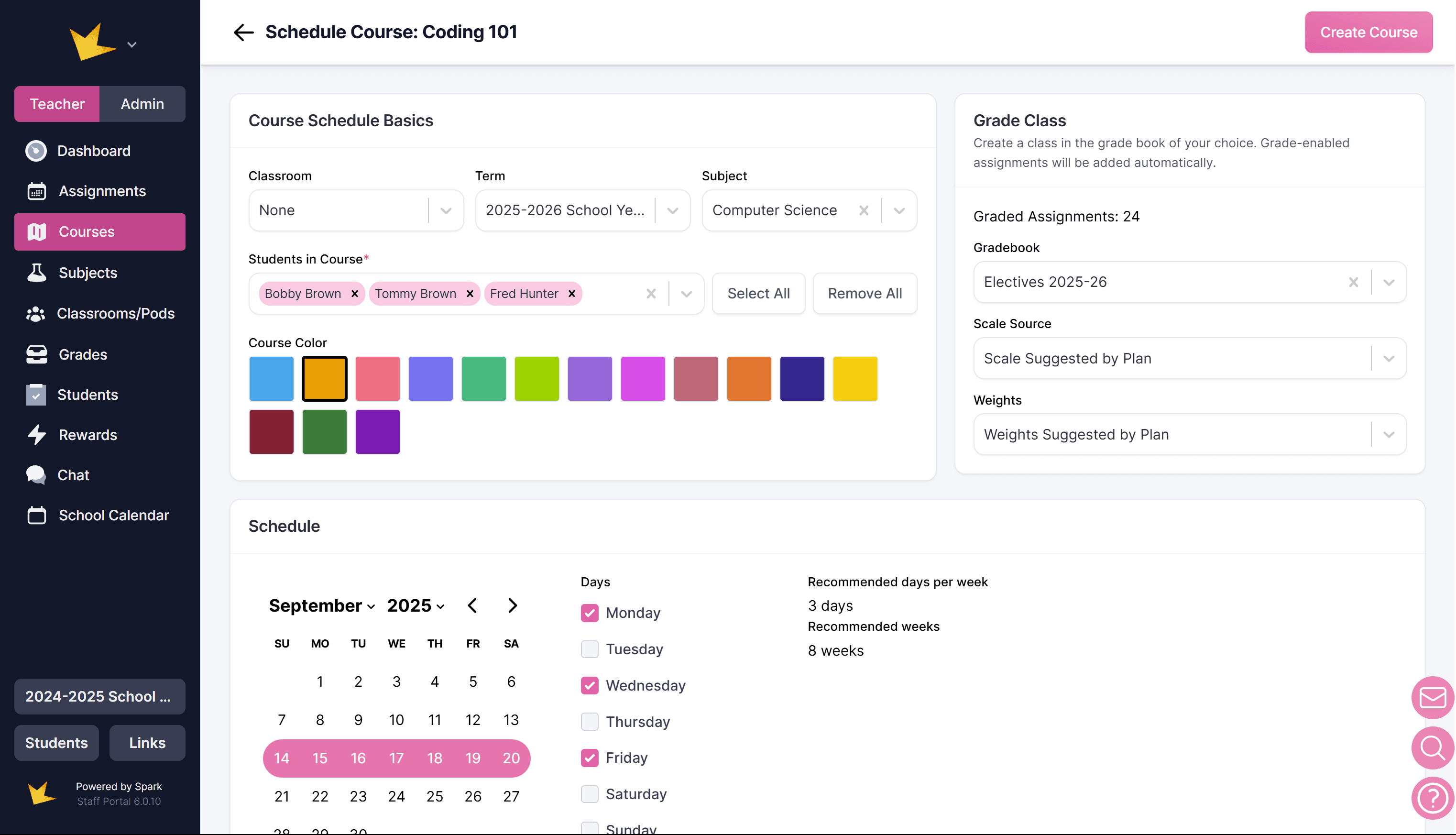
Adjusting Course Dates
You can modify assignment dates before or after scheduling a course.
Before Scheduling
- Click Schedule Course from Plan and complete course details.
- Adjust assignment dates on the calendar under the Schedule section using drag-and-drop, shift, or delete options.
- Click Create Course to save changes.
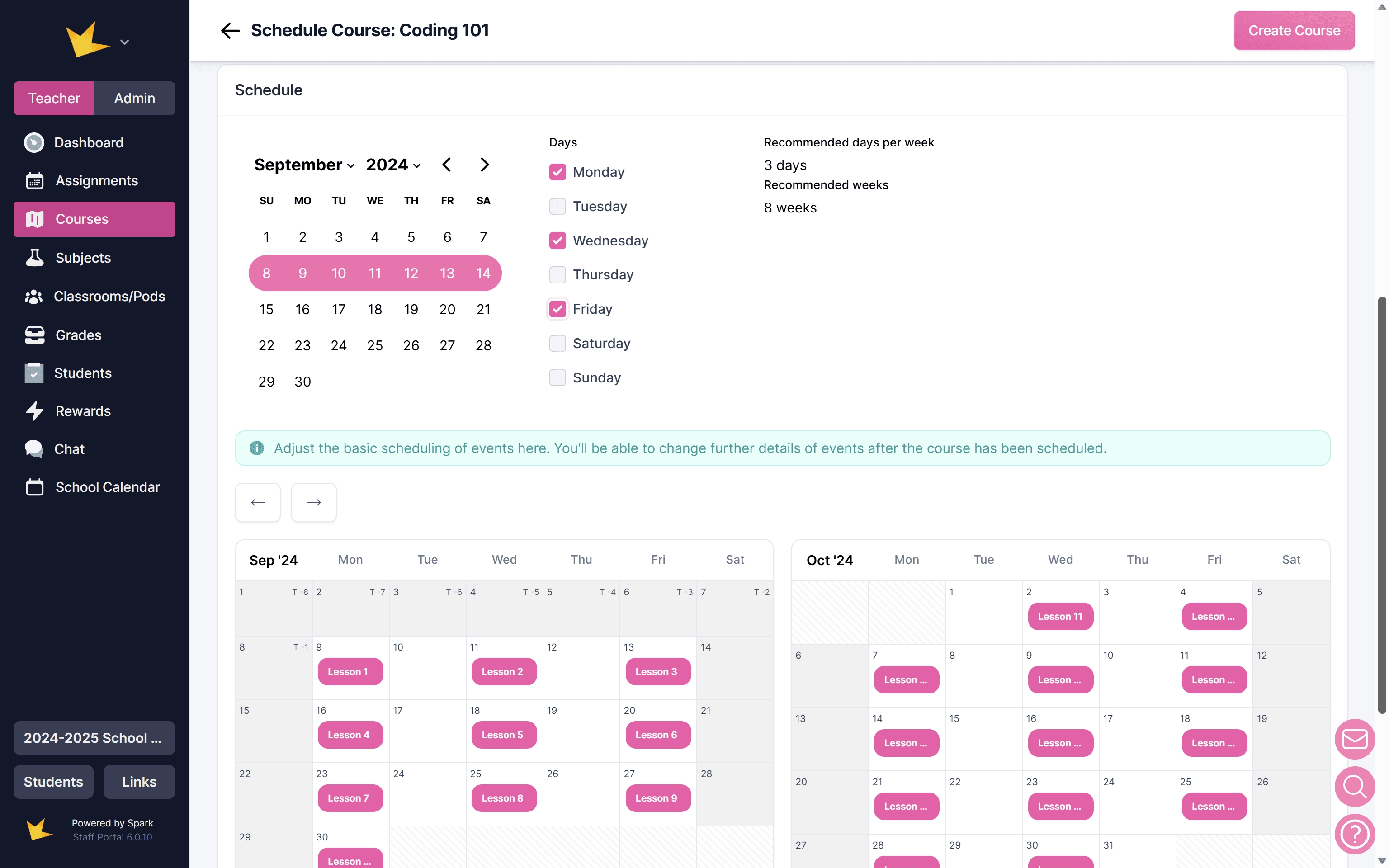
After Scheduling
- Open the scheduled course and navigate to Manage Dates.
- Adjust assignments using drag-and-drop or right-click selection tools.
- Click Save to apply changes.
- OR, modify assignment dates directly on the Assignment Calendar.
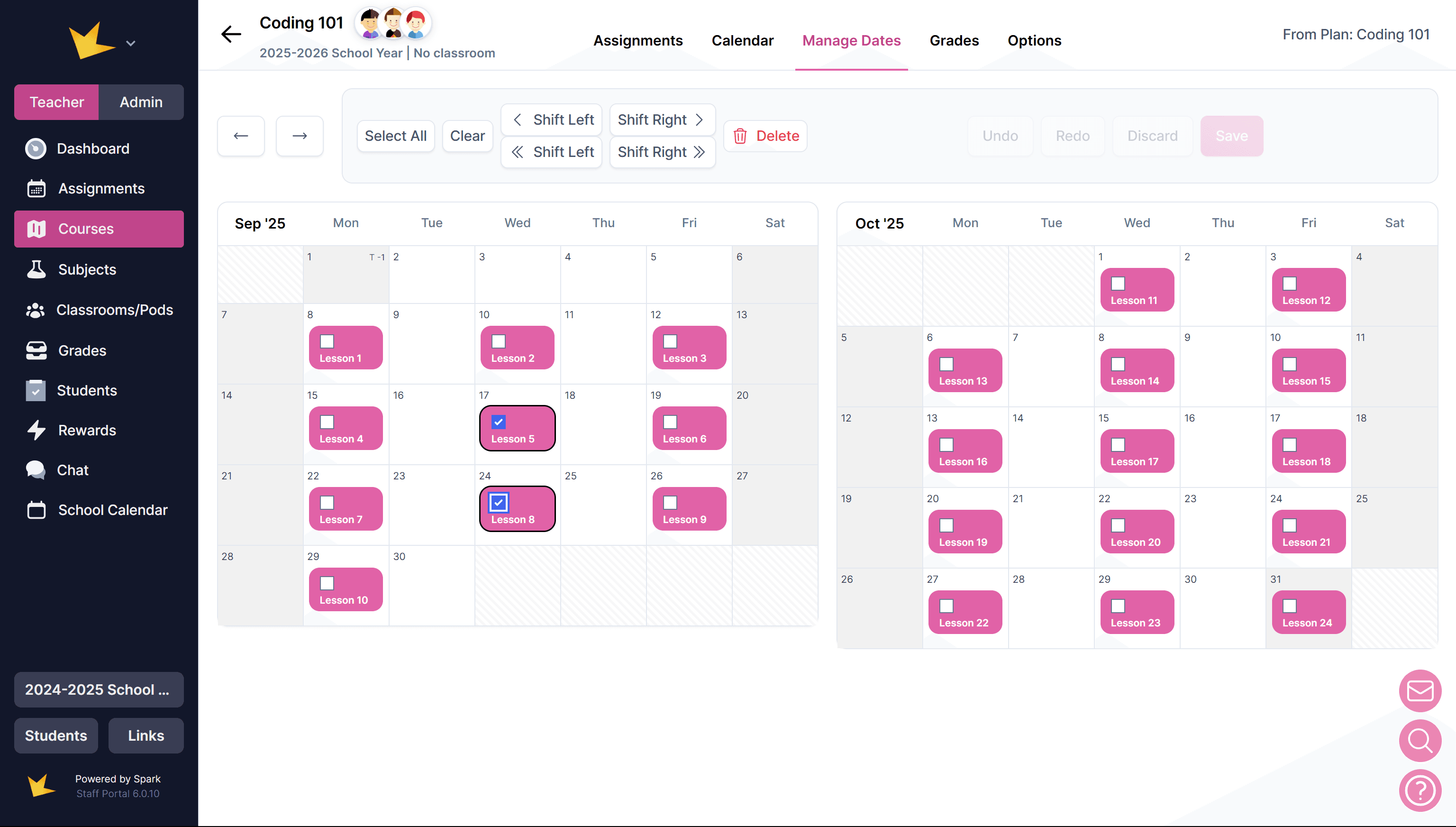
Managing your Scheduled Course
You can edit the details of your scheduled course anytime after scheduling by going into the Course Schedule and using the section tabs.
First, navigate to your scheduled course:
- Go to Courses on the left navigation bar, or to the Courses tab in your classroom.
- Find the course and click into it.
- Go to the Course Schedules tab and click on the course schedule you need to modify. Note: you can have more than one course schedule created from the same course plan.
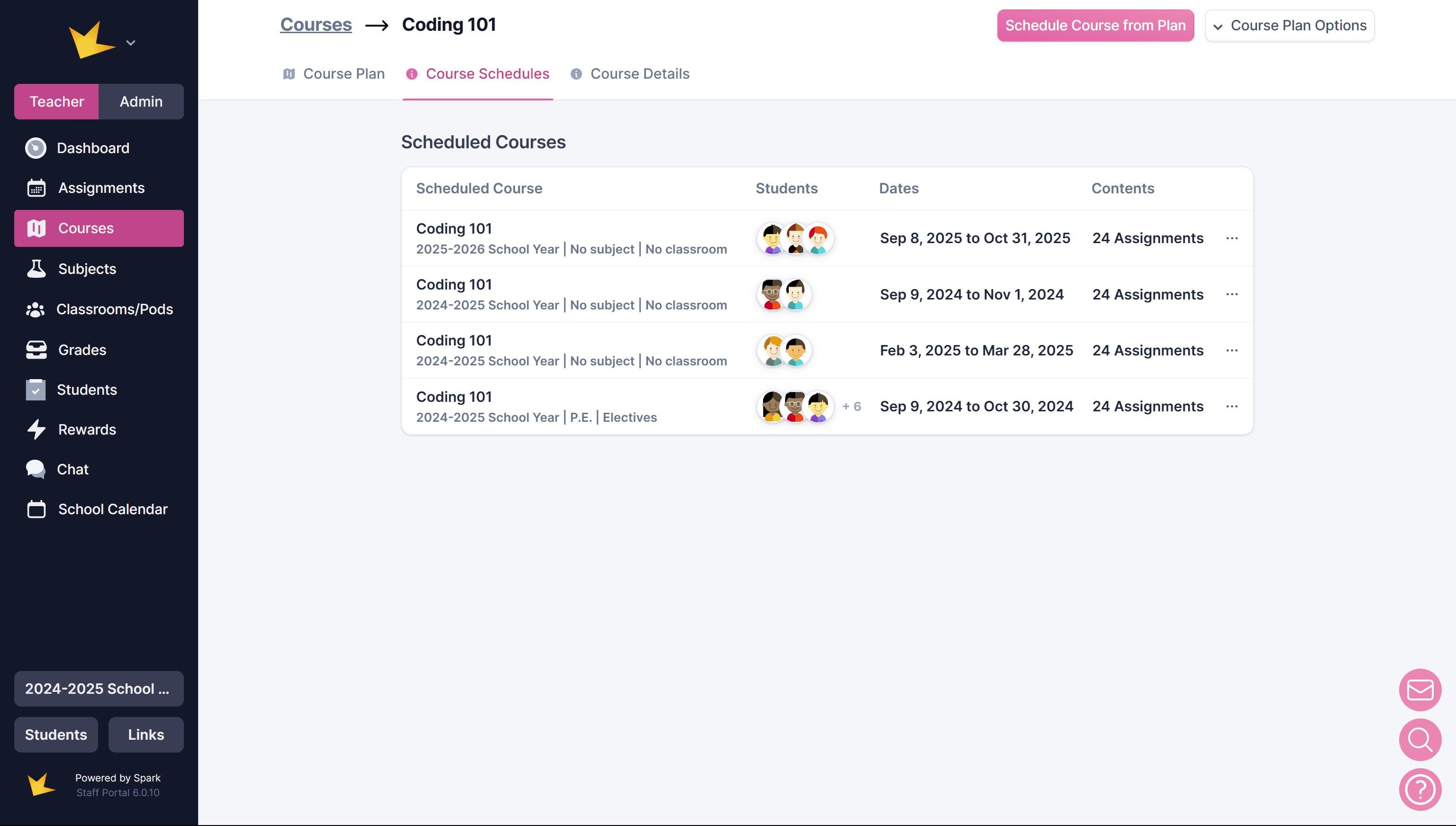
Then, use the section tabs to manage course details.
Assignments:
View a list of all assignments in the course.
- Skip assignments if needed by clicking the Included button.
- Edit details about assignments in bulk by selecting the assignments and pressing Bulk Change.
- Find assignments quickly using the Filter by name box.
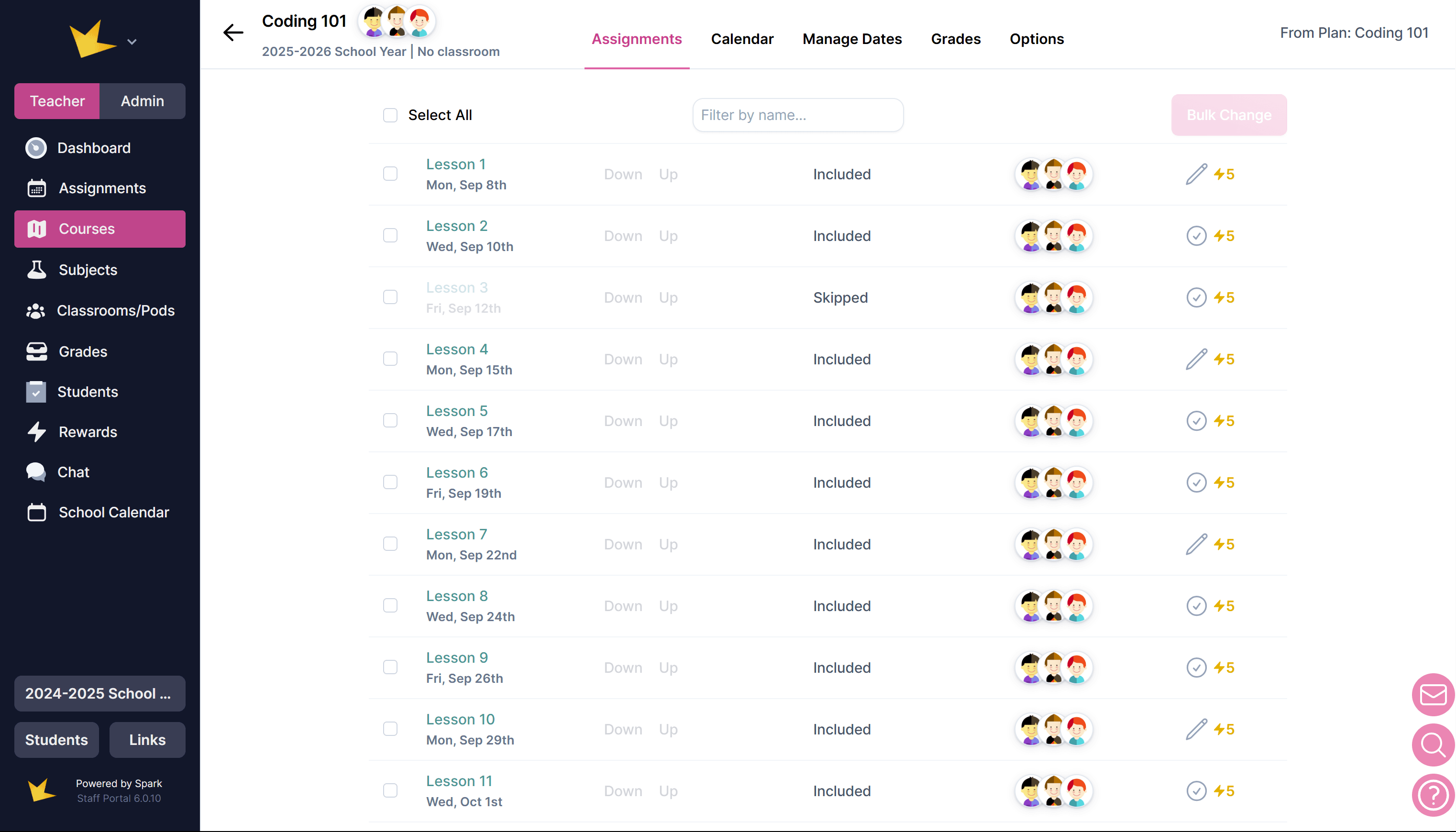
Calendar:
View course assignments on an assignment calendar.
- Open individual assignments and modify details or add instructions, attachments, or links.
- Move assignments by dragging and dropping or using the right-click options.
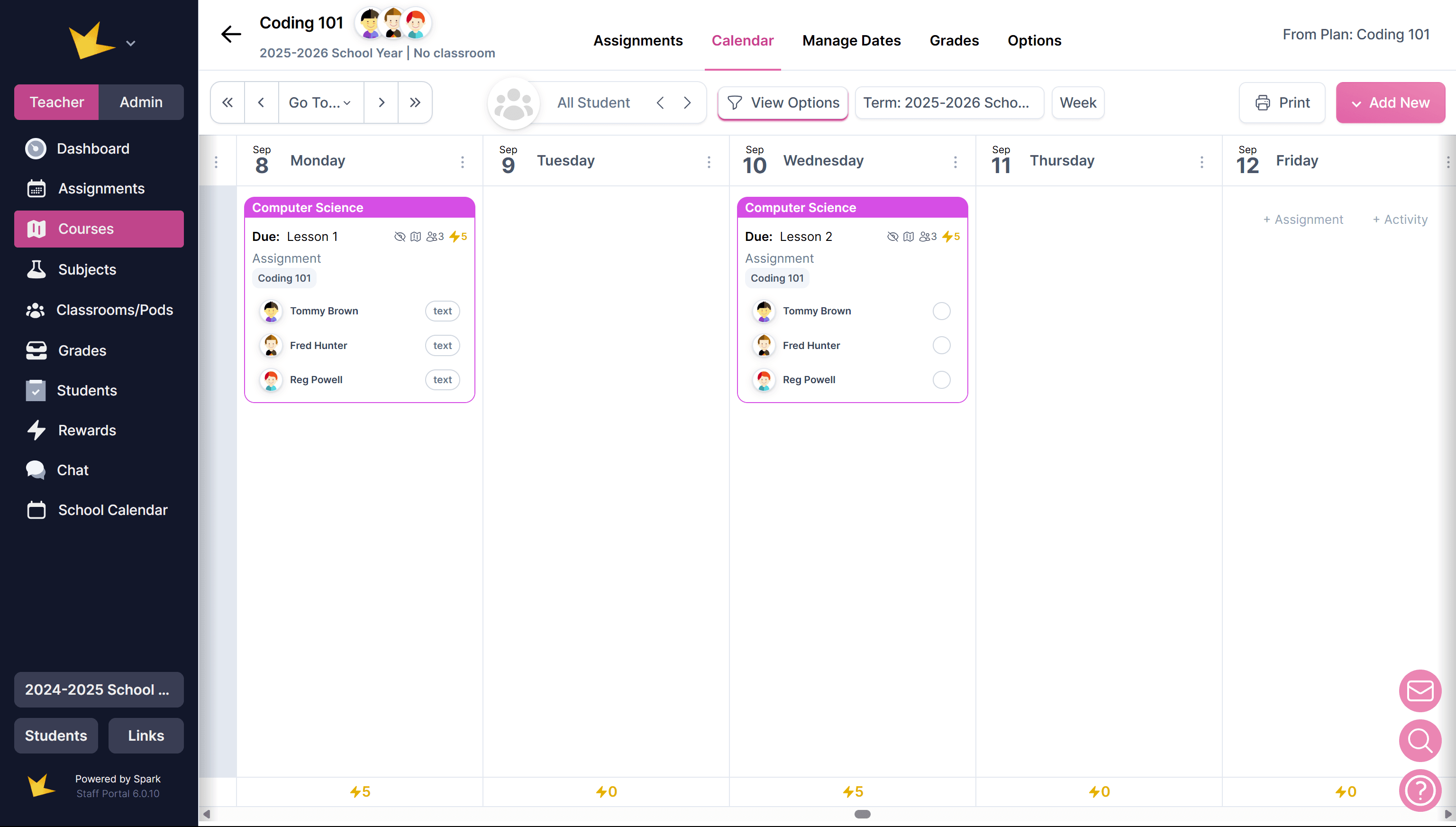
Manage Dates:
Move course assignments in bulk.
- Select individual assignments or use the right-click options to select many.
- Move to new dates by dragging and dropping, or using the shift buttons.
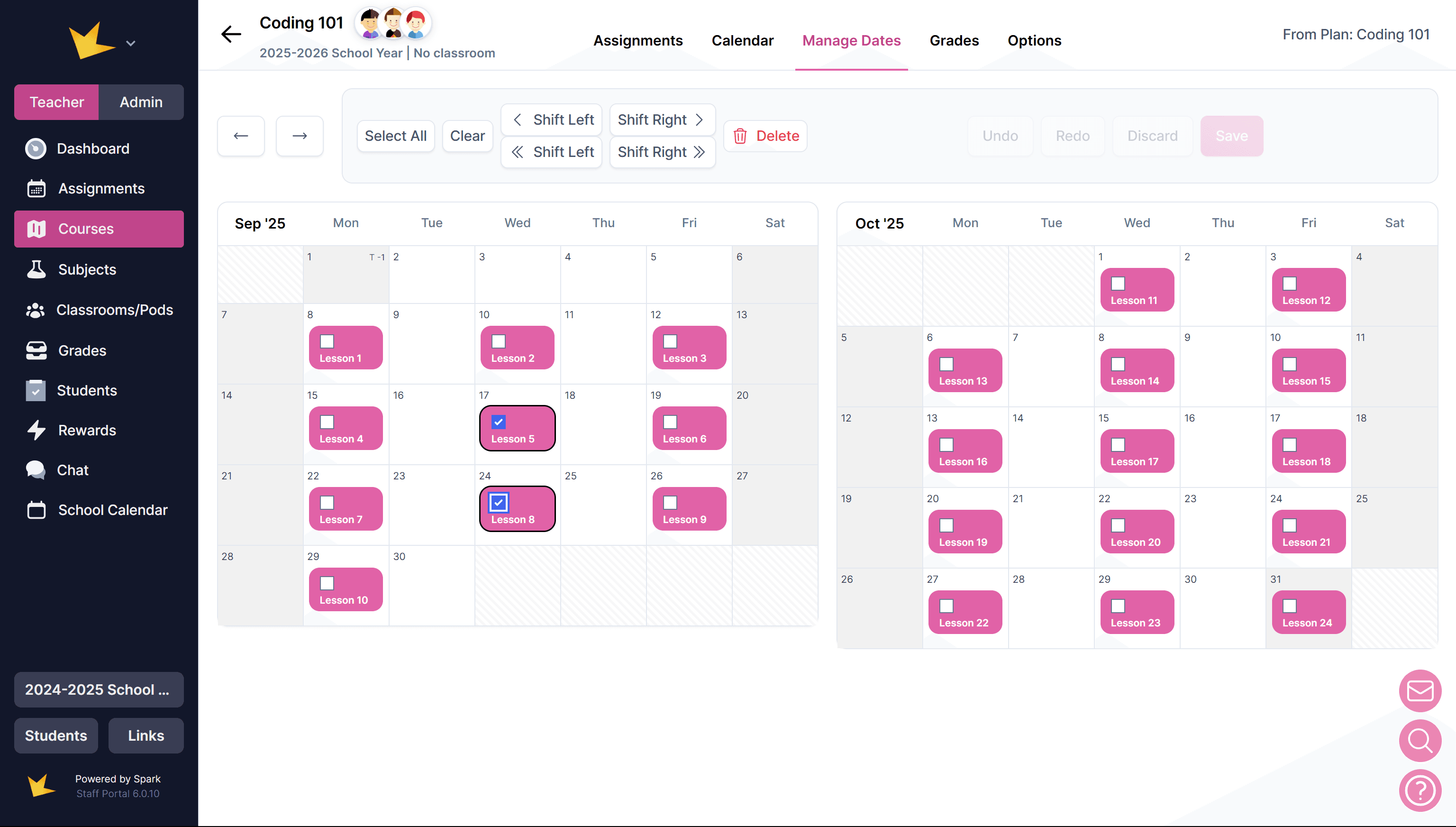
Grades:
View and use the gradebook for the course.
- Add grade entries.
- Edit the grade scale or category weights.
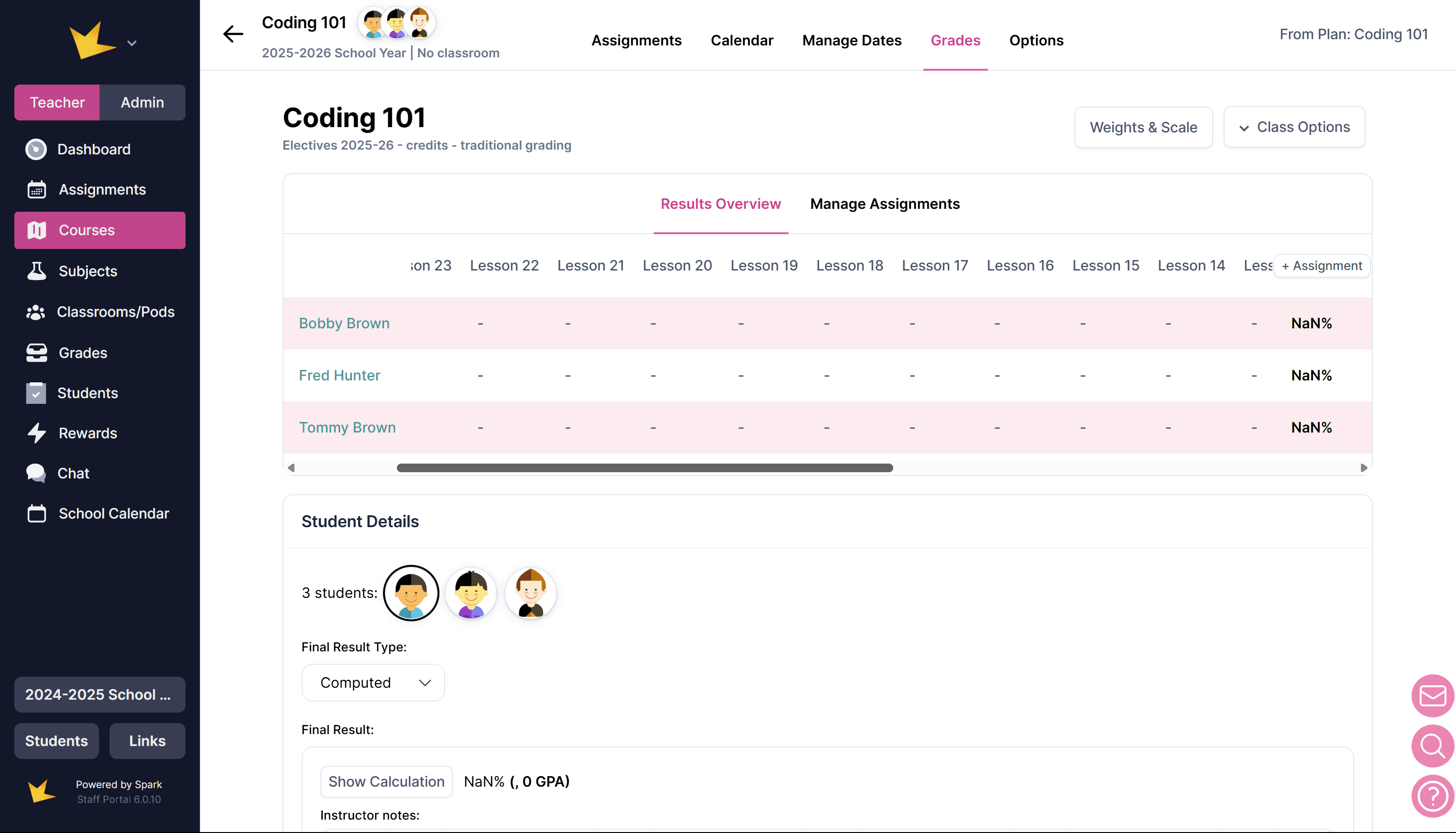
Options:
Manage class details.
- Add or remove students.
- Change the classroom, term, or subject.
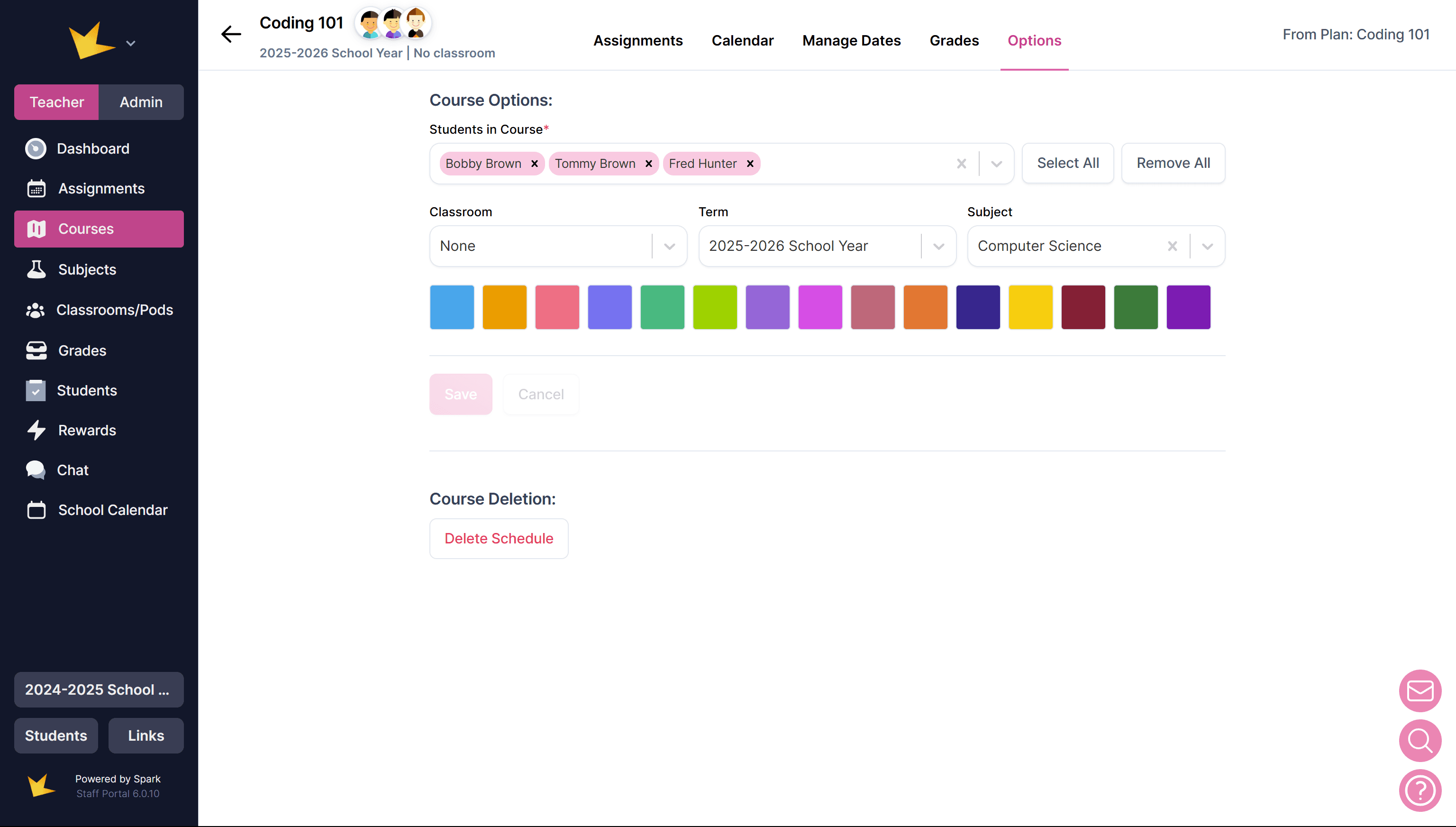
Remember, more than one Course Schedule can be created from a Course Plan. Rather than completely modifying the details of a scheduled course, consider creating a new Course Schedule that fits your needs.