- Help
- Forms
Managing Submissions
In this guide, you will learn
- Where to view form submissons
- How to manage form submissions
Viewing Form Submissions
Form submissions can be accessed in the following places within your Spark platform:
All Submissions can be found:
- On the Forms → Submissions page
- In the Submissions tab within a specific form
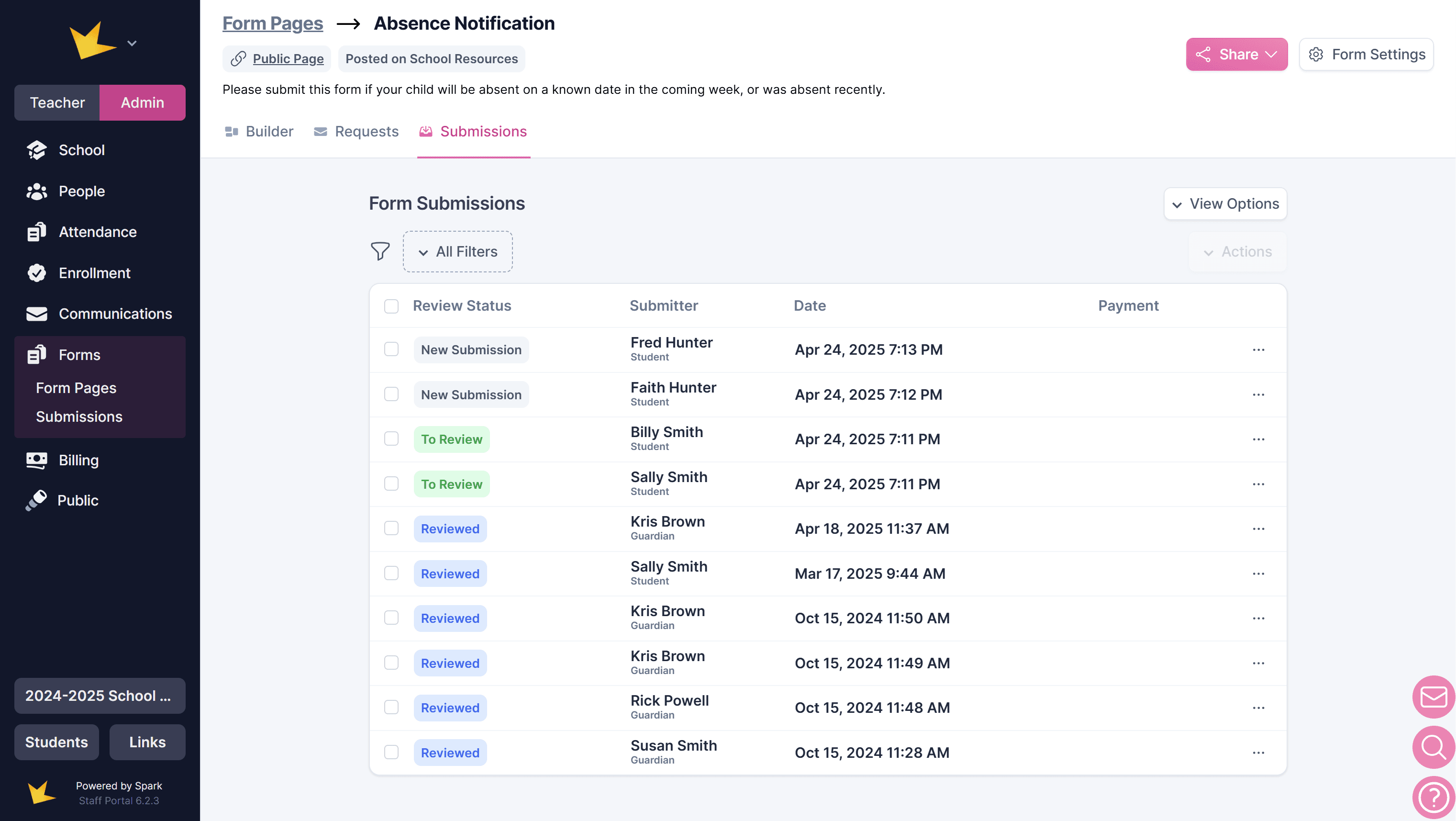
Submissions from Form Requests can also be found:
- In the Request tab within a specific form.
- In the Form Submissions tab within the submitter's student, guardian, or staff profile.
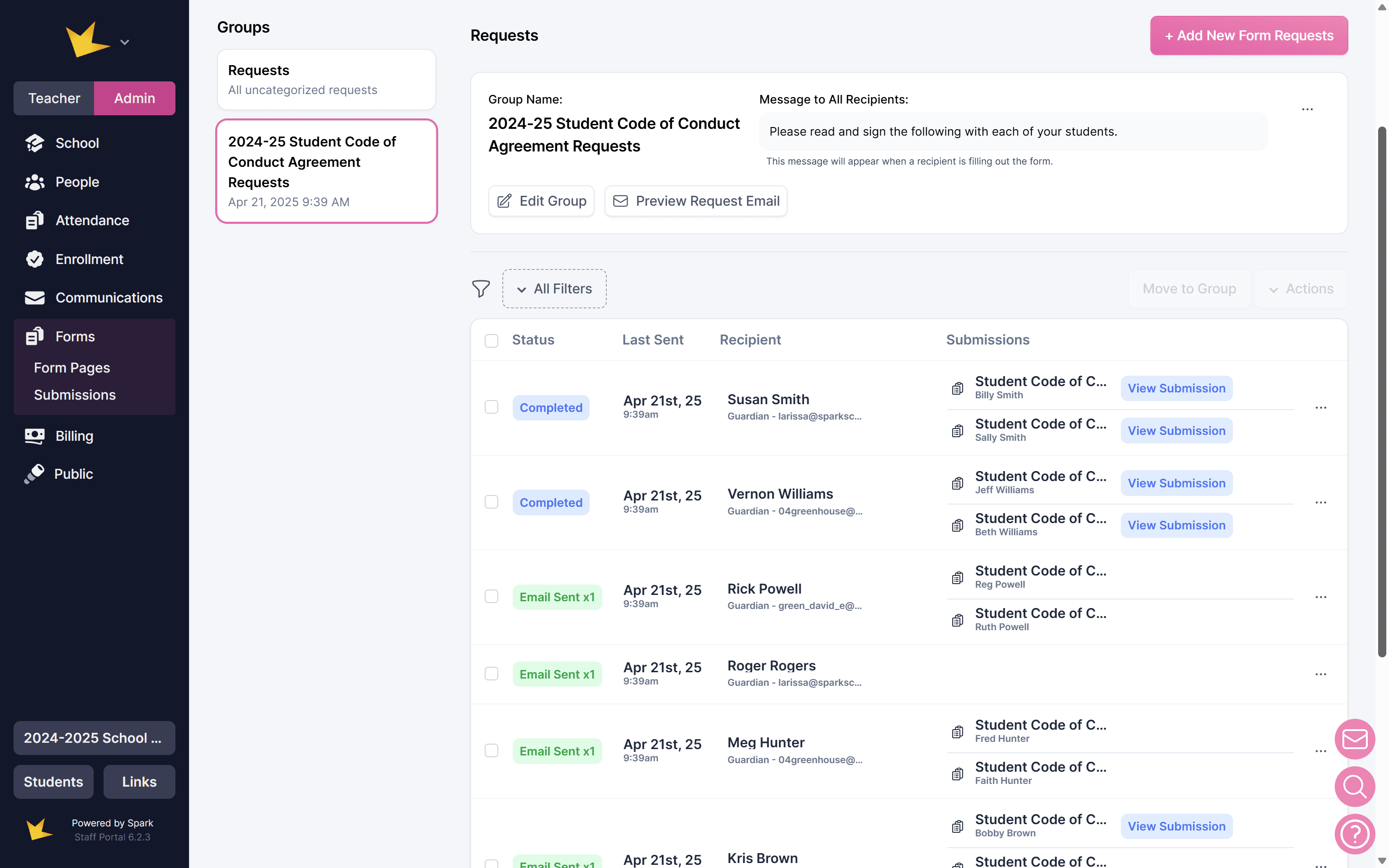
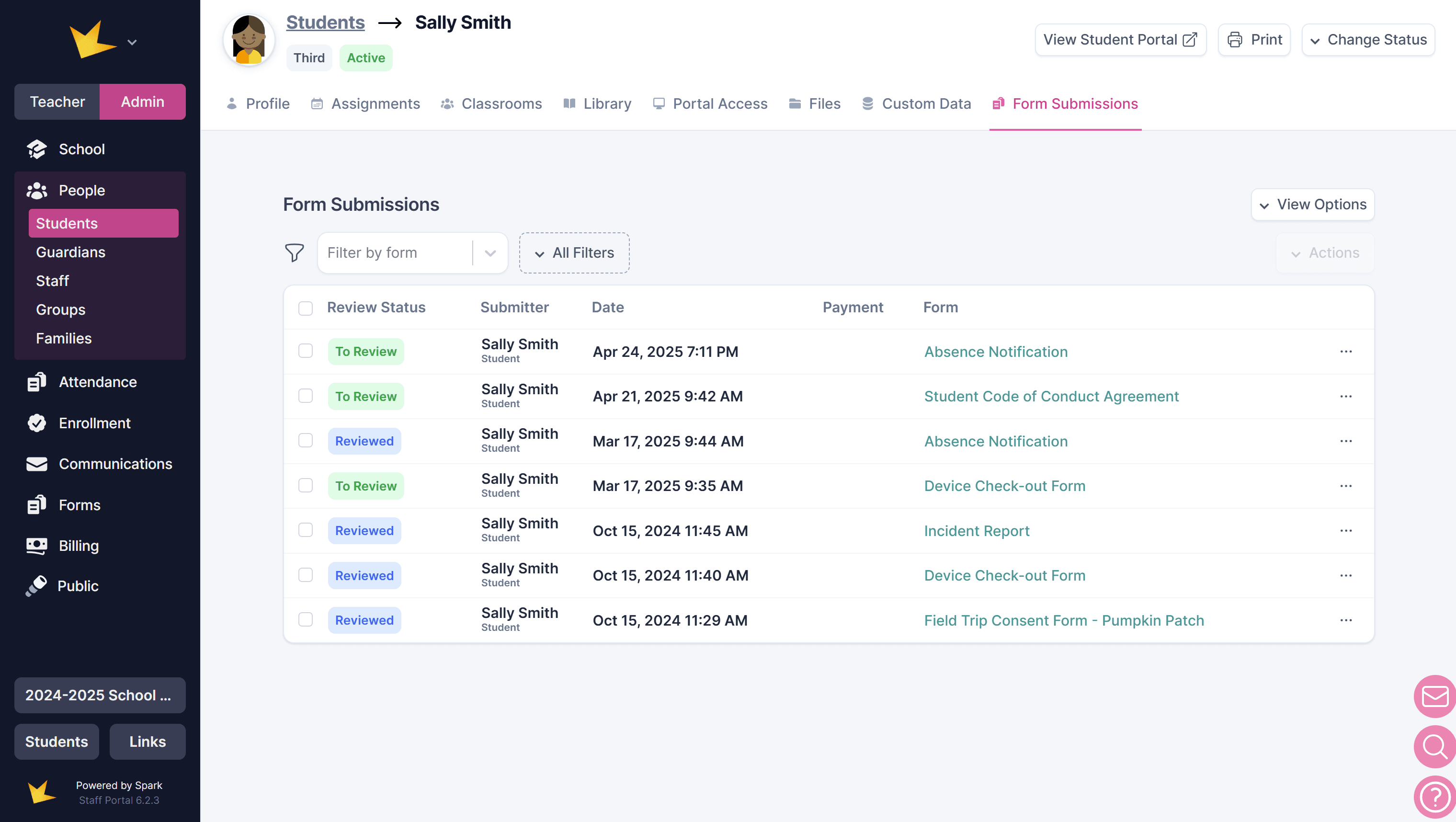
To view the data of a specific submission, locate it and click on it.
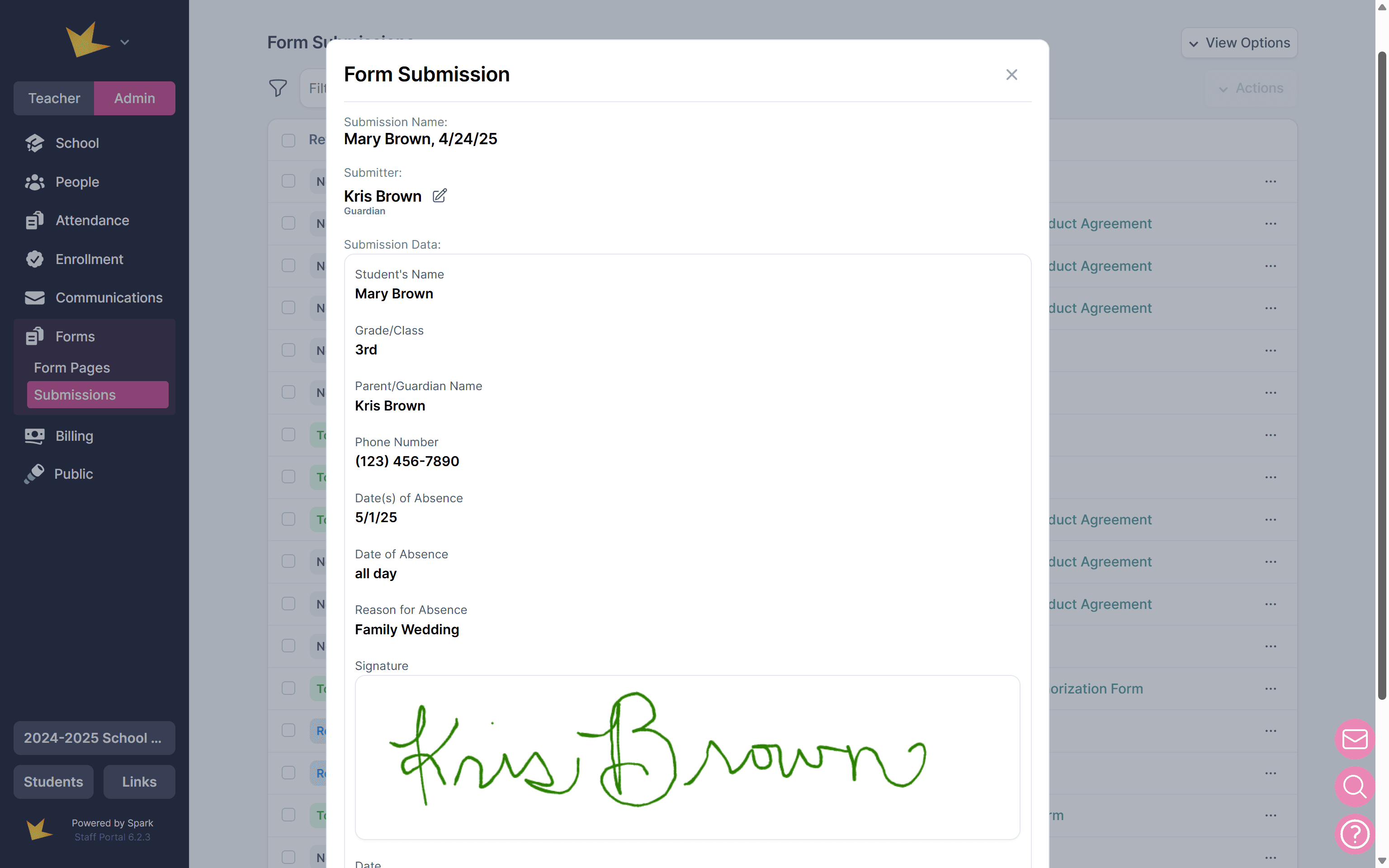
Managing Form Submissions
Managing Forms Submitted Publicly
Anonymous Submissions:
- Identifying Anonymous Submissions: Submissions from public forms will appear as being submitted by "Anonymous." To identify anonymous submissions, you can include key elements like the student's name in the Submission Title. To include form elements in the submission title:
- Open the form and go to the Builder tab.
- Edit the relevant field (e.g., Student Name) and check In Submission Title.
- Save the changes.
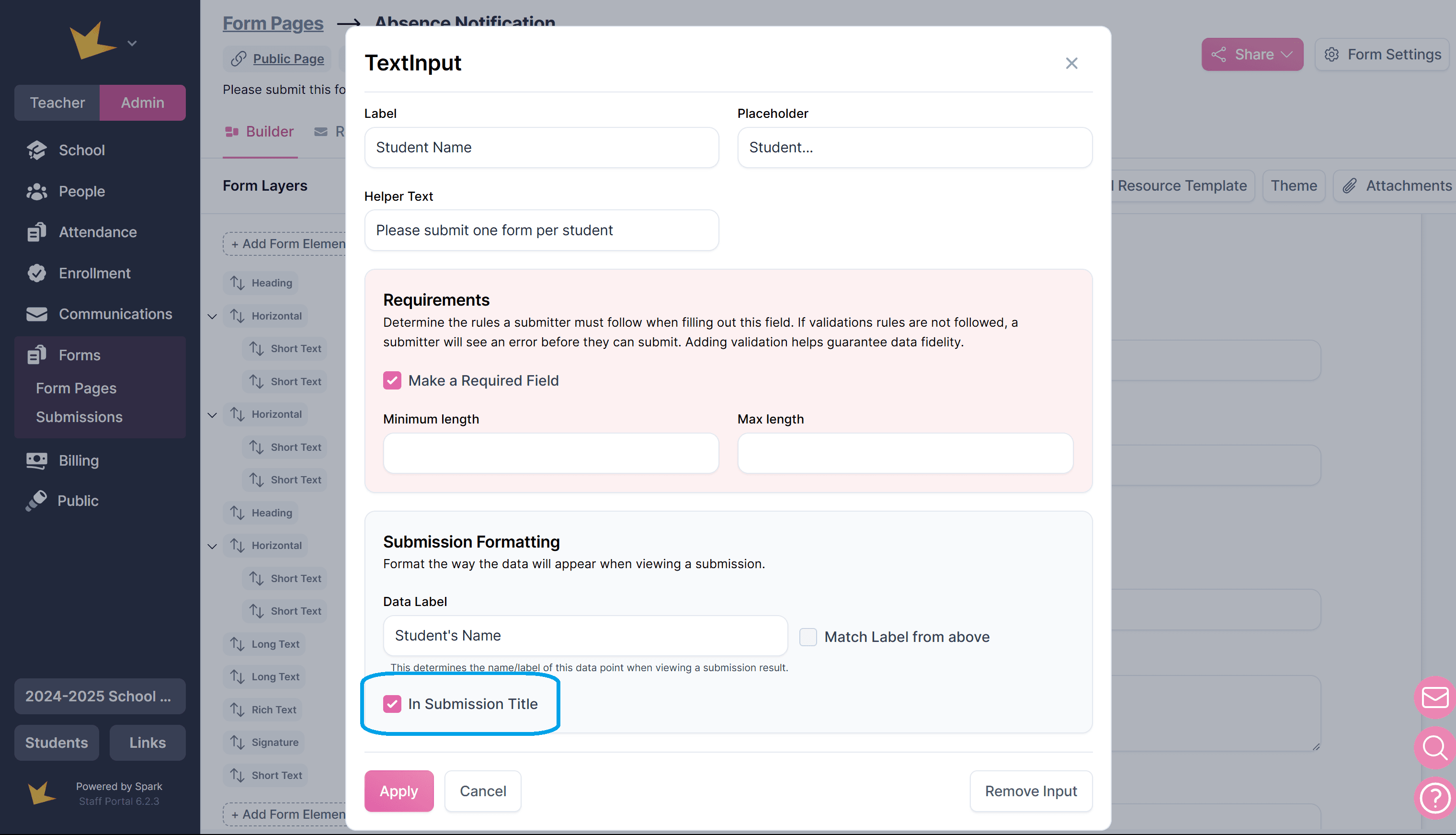
- Assigning a Submitter to an Anonymous Submission: You can manually link an anonymous submission to a person's profile. This will give the submission a designation and store it in the person's profile tab titled Form Submissions.
- Open the submission.
- Click the edit icon next to "Anonymous" and select the person from your platform.
- Save the changes.
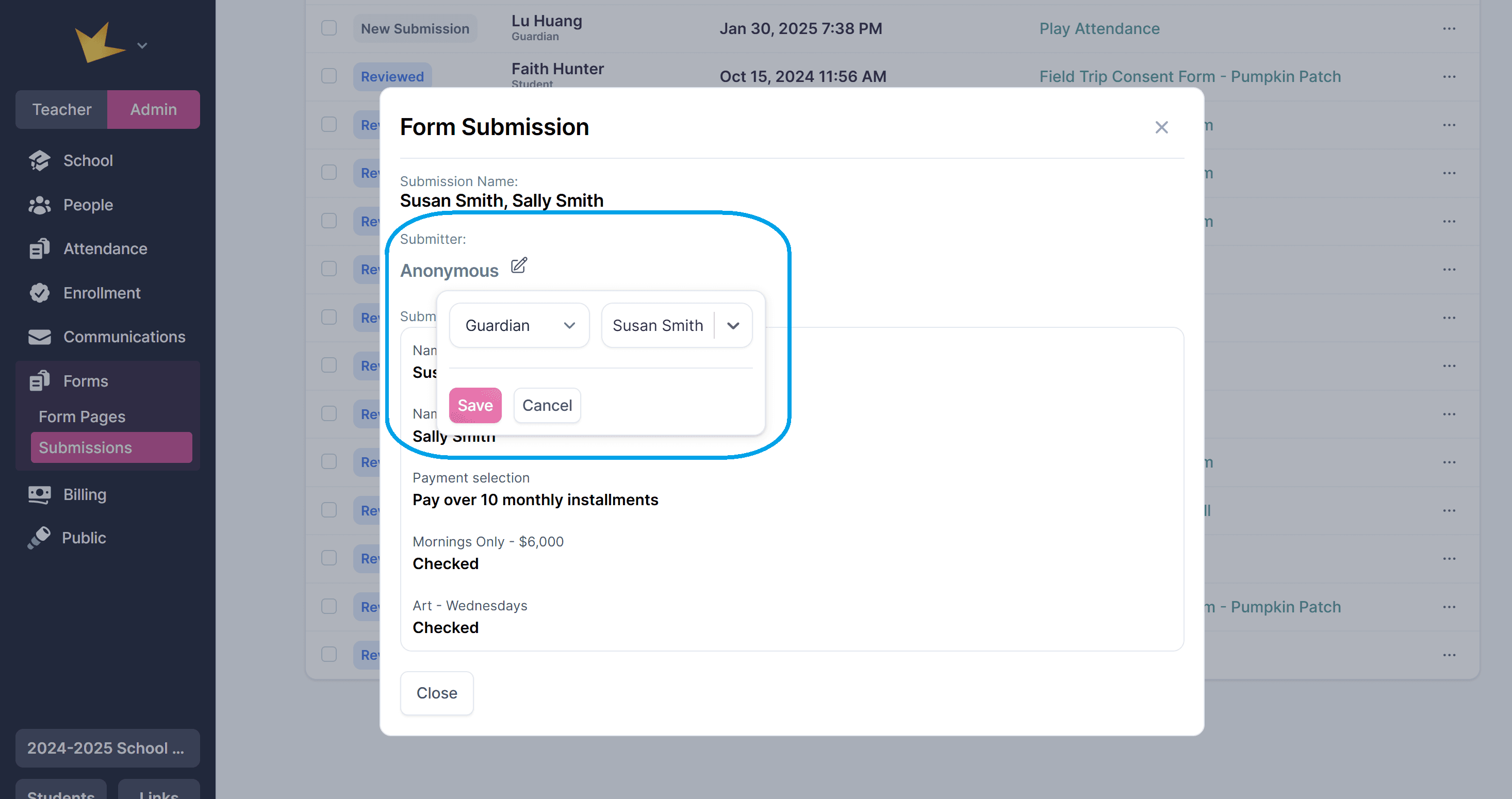
Managing Form Requests
You can manage requested form submissions in the Forms → Requests tab:
- Go to Forms → Form Pages and open the form.
- Navigate to the Requests tab.
- Locate the request in the table or within a Request Group.
- If the form request has been submitted, an indicator will appear next to the request.
- Request emails can be sent or resent as needed.
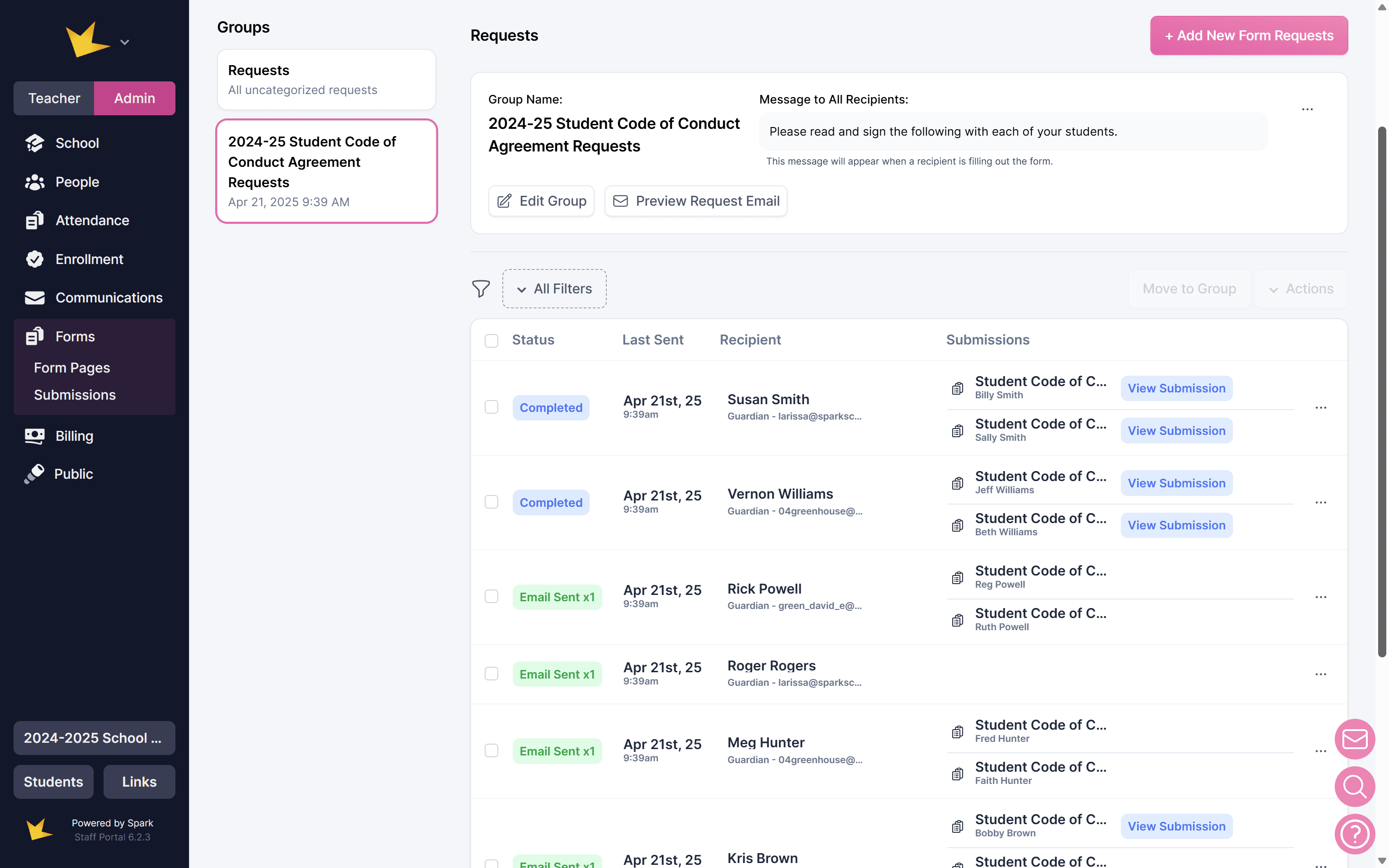
Reviewing Submissions
Use the labels "To Review" or "Reviewed" to keep track of which submissions you've reviewed.
To label submissions:
- Individual submissions: Click the three-dot menu next to the form and select a label.
- In bulk: Select the submissions and choose a label from the Actions dropdown at the top of the page.
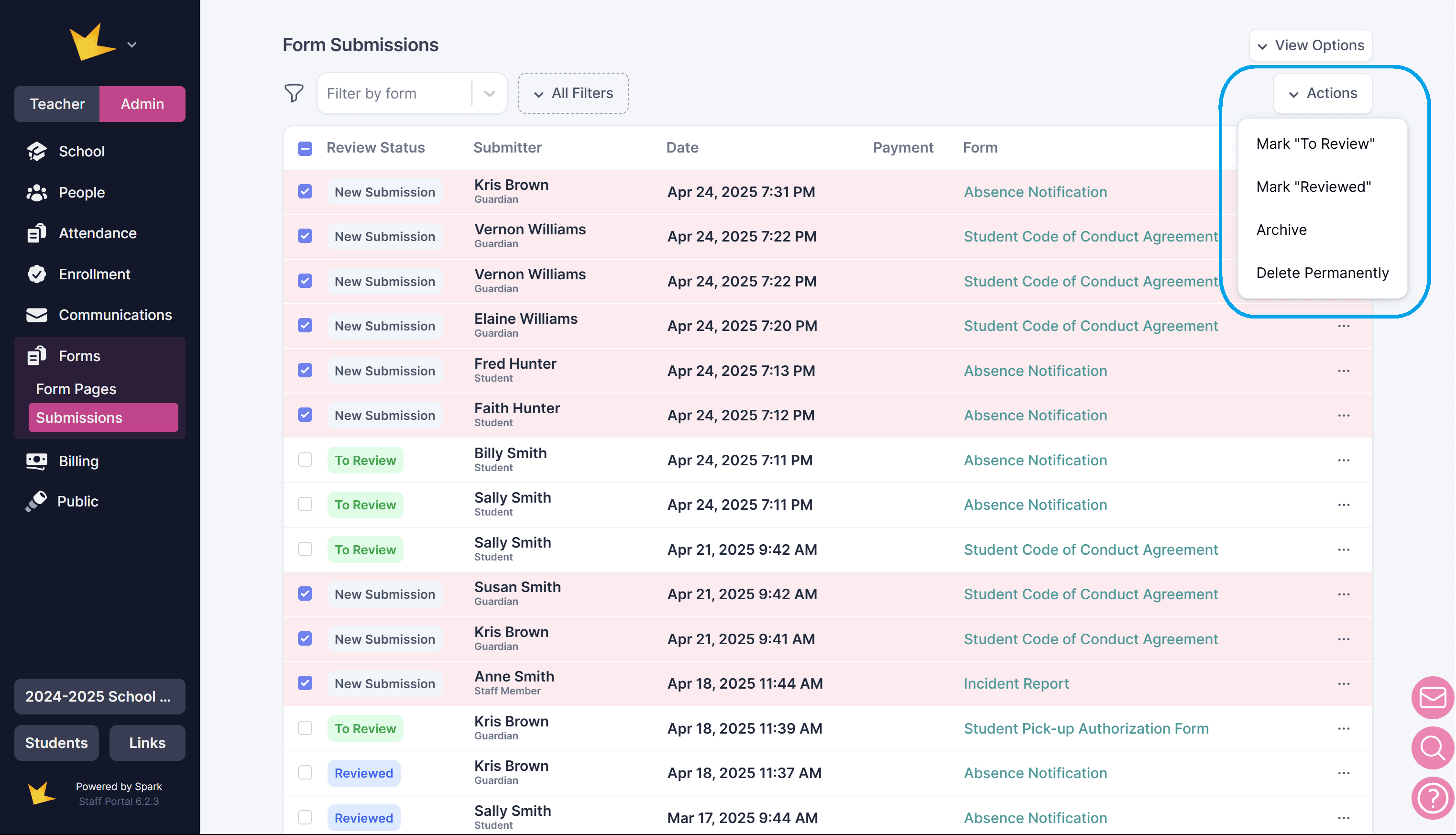
FAQ:
Next Topic:
Form Payments
Form Payments