- Help
- Spark School
Navigating
In this guide, you will learn
- How to use the two navigation sides of Spark: Teacher and Admin
- How to find help or search for features
- How to use the quick links on your navigation bar
- What you can do with the logo menu at the top of the navigation bar
Teacher/Admin Navigation
In the Microschool version, toggle between Teacher and Admin at the top of the left navigation bar.
- Teacher: Access classroom tools like the student list, subjects, assignments, gradebooks, and rewards.
- Admin: Manage enrollment, attendance, communication, billing, and other school operations.
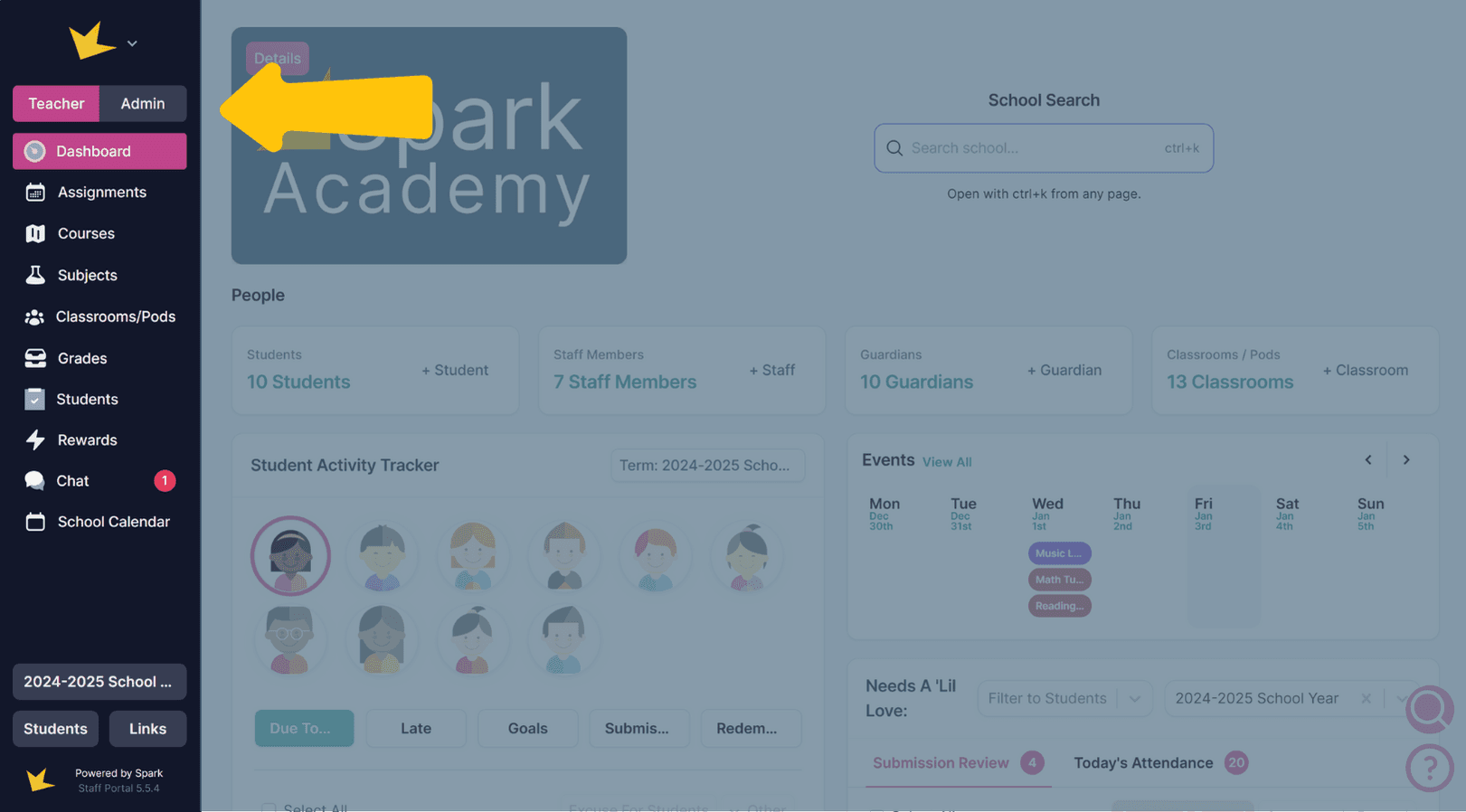
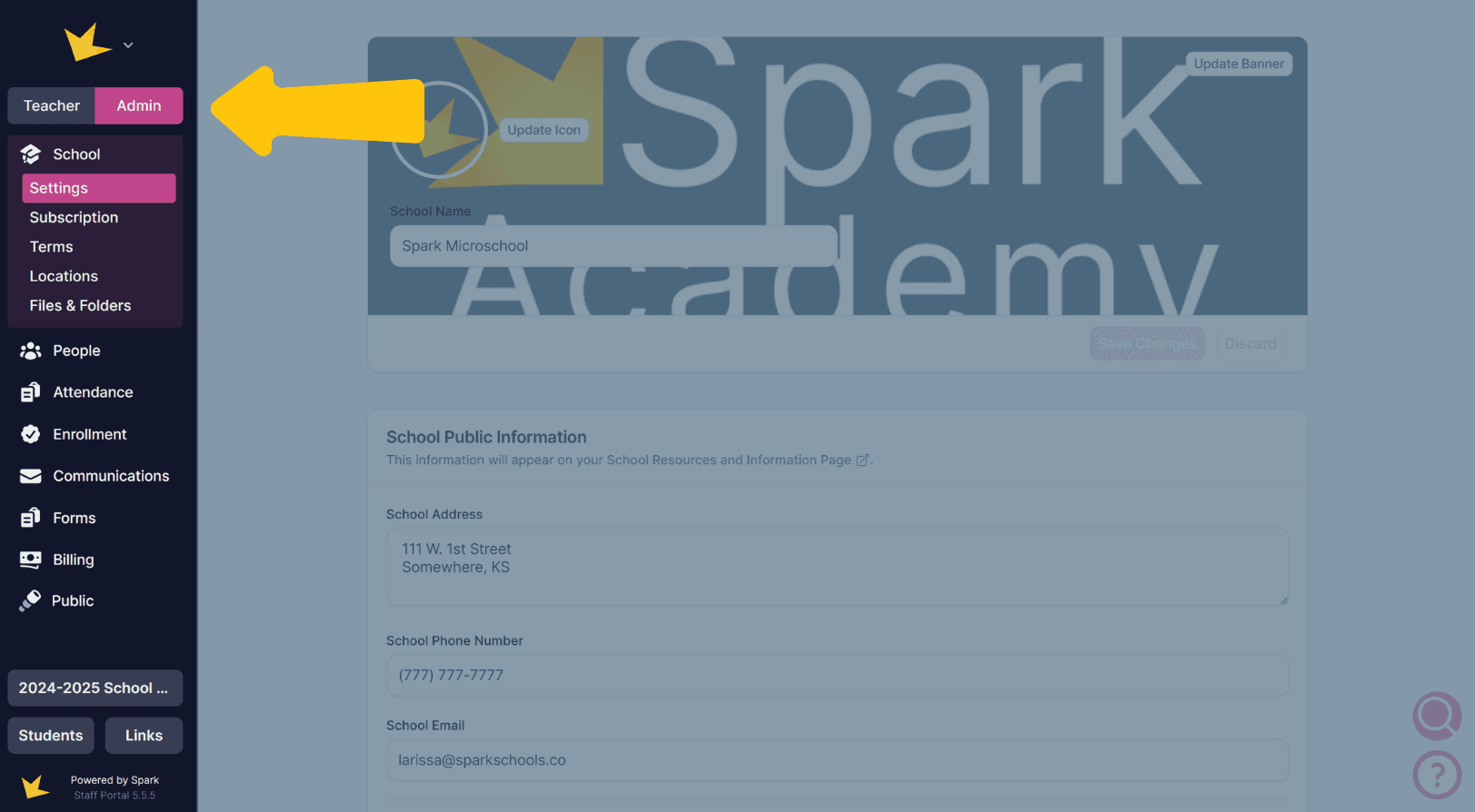
Quick Emails, Search, & Help
At the bottom right of any page of the Microschool version, you'll find an envelope, magnifying glass and question mark:
- Quick Email: Click the envelope to quickly send an email to a person or persons in your school.
- Search: Click the magnifying glass to quickly find features by typing keywords.
- Help: Click the question mark for FAQs, the Contact Us form, and Spark's roadmap.
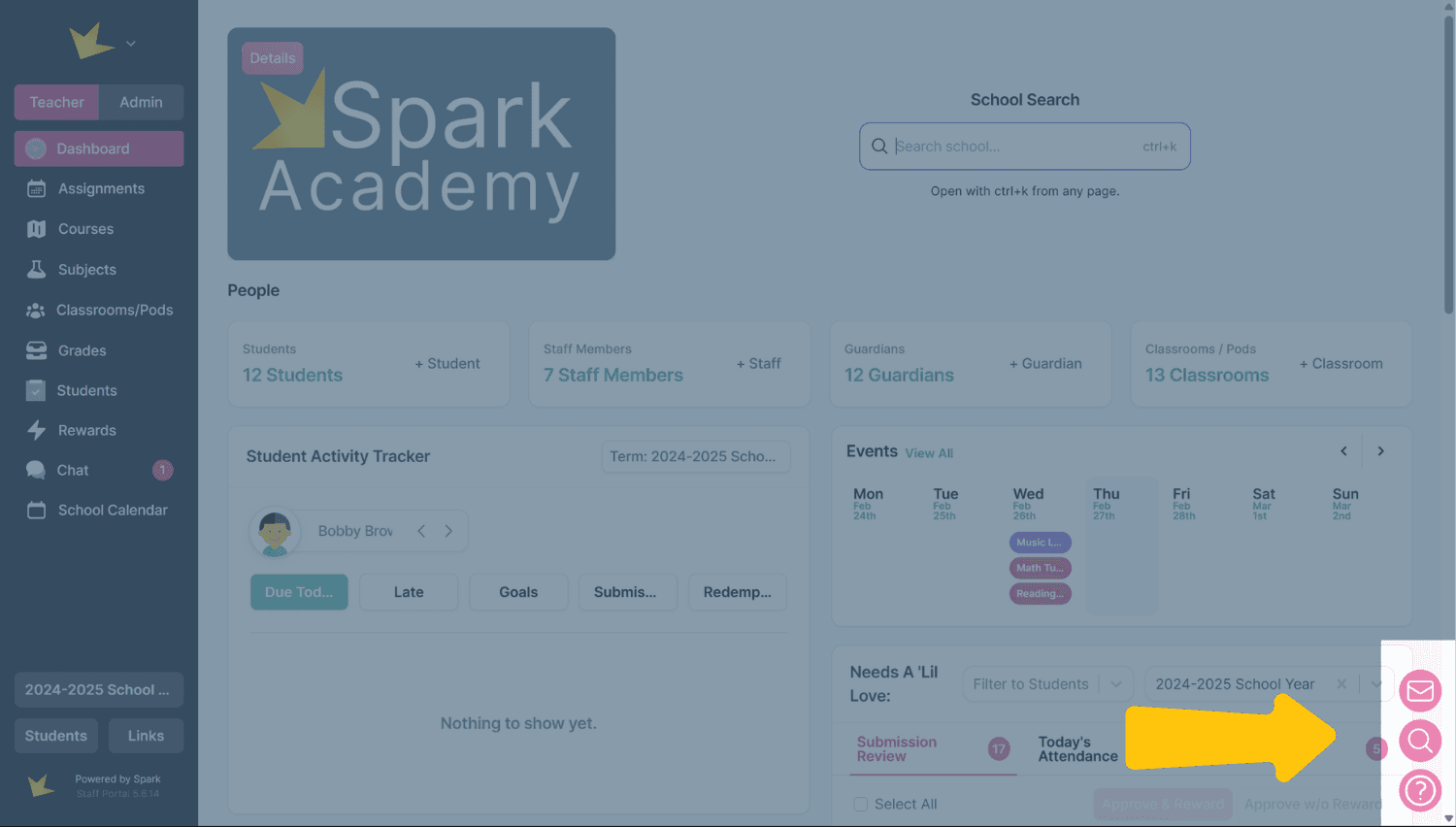
Quick Links
At the bottom of your left navigation bar are several quick links.
- Term: Your current active term designated. Clicking on this will take you to the Term page where you can create and manage terms.
- Students: Access or add students from the drop-down menu. Click a name to open their profile or view their Student Portal.
- Links: Access your school's login page and resource page.
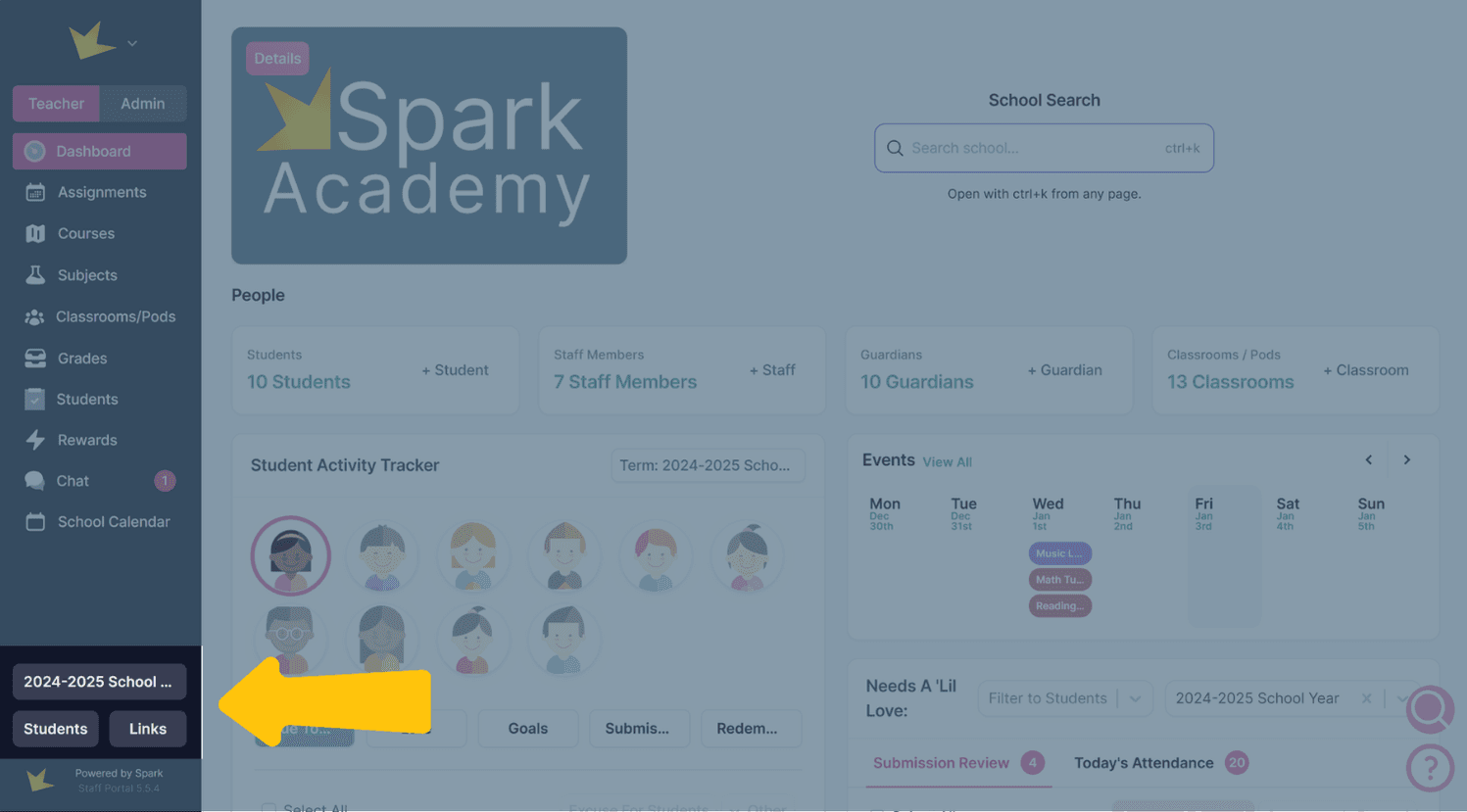
Logo Menu
At the top of the left navigation, your logo links to a menu where you can:
- Switch schools or create a new one.
- Access your personal settings (profile, email, password, notifications).
Click your name below the logo to see a list of all schools where you are an admin, teacher, guardian, or student.
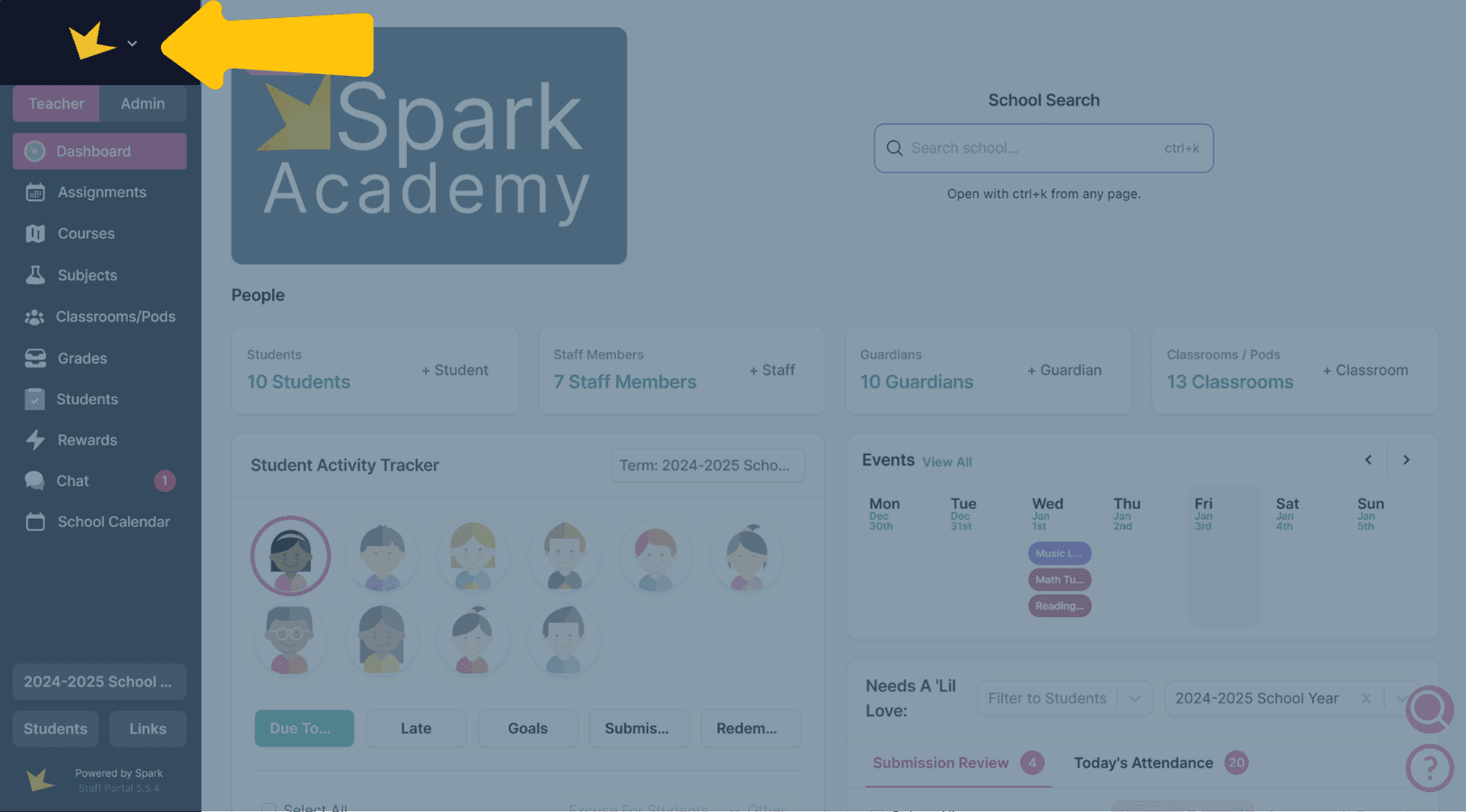
Themes
For a fun surprise, click the Spark logo at the bottom of the left navigation bar and see what happens!
FAQ:
Next Topic:
Staff
Staff