- Help
- Core Concepts
Portals
In this guide, you will learn about
- Student Portals
- Guardian Portals
- Staff Portals
Student Portal
The Student Portal keeps students organized and motivated by providing access to all assignments, goals, activities, events, and rewards.
- Assignments: Click to view instructions, attachments, and to make a submission.
- Goals: Track self-paced assignments with progress bars and submission history.
- Activity Box: View a list of scheduled activities for the day.
- Subject Filters: Sort assignments by subject for easy navigation.
- Additional features include the Rewards Store, School Calendar, Chat, and Library, enhancing the student’s learning journey.
To grant students access to their portal
- Create a student in your Spark school.
- Go to the student's Portal Access tab and fill out the required information.
- Refer to the Student → Portal Access help doc for more details.
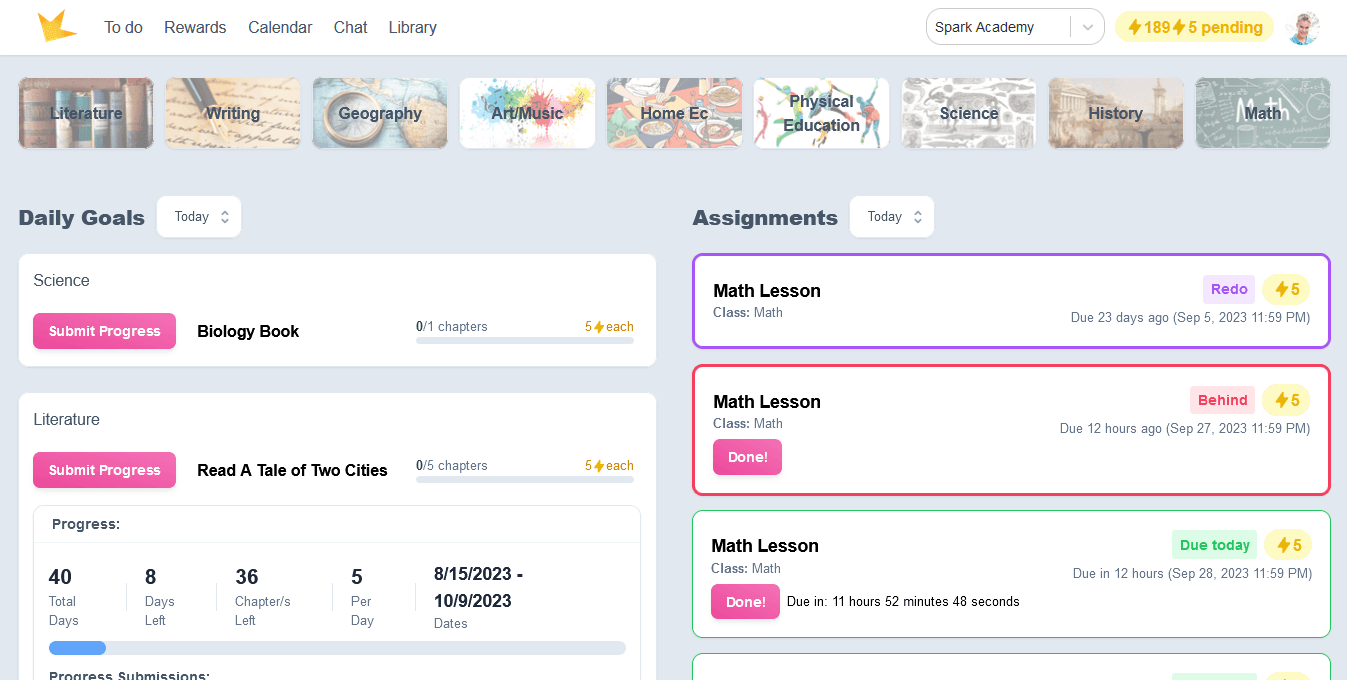
Guardian Portal
The Guardian Portal keeps parents informed about their child’s progress and activities.
- Assignment and Goal Tracking: View student tasks, submissions, and progress.
- Events and Announcements: Stay updated on important school events.
- Invoices: Conveniently pay invoices online.
- Forms: Fill out and submit forms.
- Reports: View students' grade and attendance reports.
- Chat: Communicate directly with teachers and students.
To grant guardians access to their portal
- Create a guardian in your Spark school.
- Go to the guardian's Portal Access tab and fill out the required information.
- Refer to the Guardians & Families → Portal Access help doc for more details.
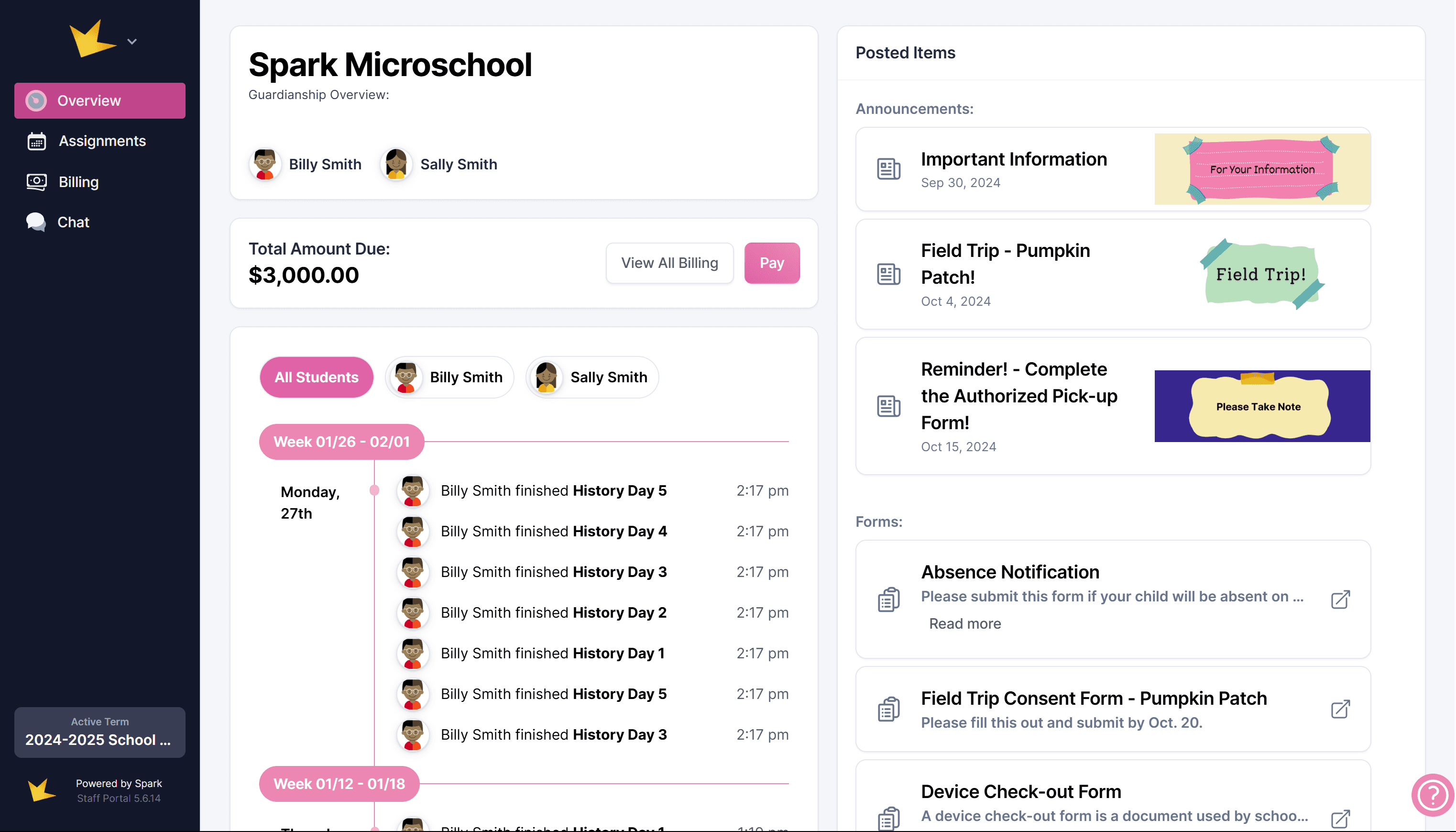
Staff Portals
Staff Portals are identical to the Spark platform created by the owner of the school, but can be customized to allow access only to specific parts of the program.
- All Access: This is the default setting and provides the staff member full access to all features and information within your Spark school.
- Limit to Classrooms: Restrict the staff member’s access to only the classrooms where they are listed as a teacher.
- Custom Access: Select specific resources and features the staff member is allowed to access.
- Refer to the Staff → Portal Access help doc for more details.
To grant staff access to their portal
- Create a staff member in your Spark school.
- Go to the staff member's Portal Access tab and fill out the required information.
- Refer to the Staff → Portal Access help doc for more details.
FAQ:
Next Topic:
Guardians
Guardians